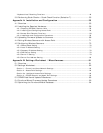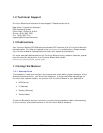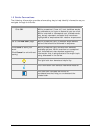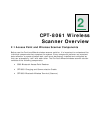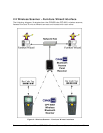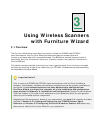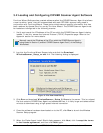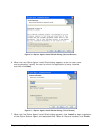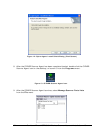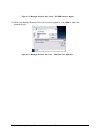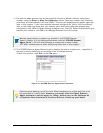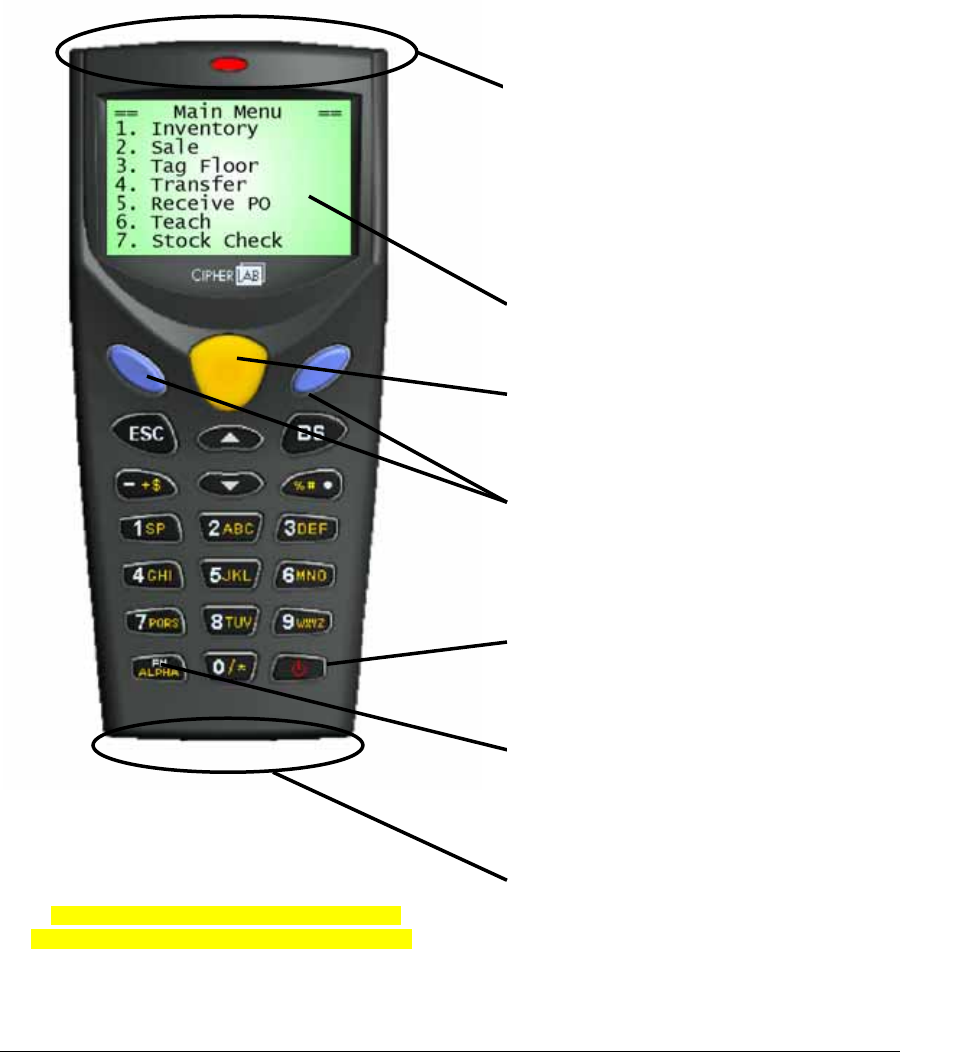
Introduction
7
(3) After using the keypad to select
menu options, press one of the
blue Enter keys to complete the
selection.
(4) Use the yellow Scan key to scan
and capture data from bar-coded
items.
2.1.3 CPT-8061 Bluetooth Wireless Terminal (Scanner)
The CIPHER Lab CPT-8061 Bluetooth Wireless Terminal (“wireless scanner”) is the heart
of the Furniture Wizard wireless scanning solution. It is an easy-to-use hand held unit
you will use to capture, and then transmit bar-code inventory and sales data, via a
wireless Bluetooth interface, to the 3560 Bluetooth Access Point receiver. Access Point
then passes this data on to the Furniture software, which in turn automatically updates
the appropriate inventory and sales forms.
(7) When scanner is not in use, place
the bottom of the scanner in the
Charging cradle. When directed,
you will place the scanner into the
cradle to upload interface software
required for its proper operation
with Furniture
Wizard.
(1) Power Key
Figure 3:
CIPHER Lab CPT-8061
Bluetooth Wireless Terminal
(Scanner)
(2) Information window displays menus
containing configuration and scanner
function selections.
(5) To scan a bar-coded item and
capture data, point the top of the
scanner towards the inventory item
and press the yellow Scan key
underneath the information
window. The red button lights up
when the unit is in the scanning
process, and beeps when it
completes scanning.
(6) Press the FN Alpha function key
and the 0 (zero) key at the same
time when transmitting captured
data
to Furniture Wizard.