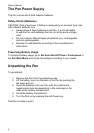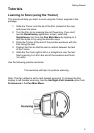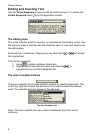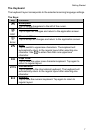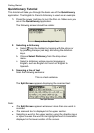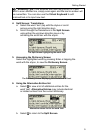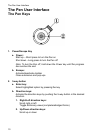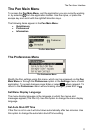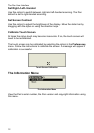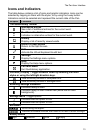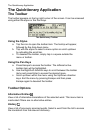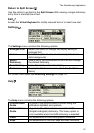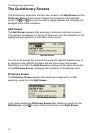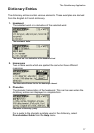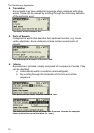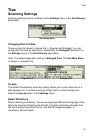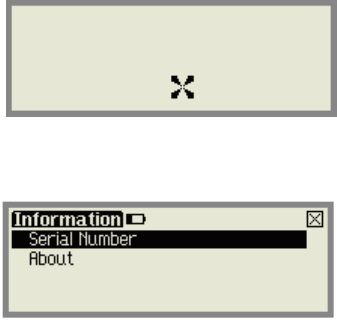
The Pen User Interface
12
Set Right-/Left- Handed
Use this option to switch between right and left-handed scanning. The Pen
default is set to right-handed scanning.
Set Screen Contrast
Use this option to adjust the brightness of the display. Move the slider bar by
dragging with the stylus or using the direction keys.
Calibrate Touch Screen
At times the stylus touch may become inaccurate. If so, the touch screen will
need to be recalibrated.
The touch screen can be calibrated by selecting the option in the Preferences
menu. Follow the instructions to calibrate the screen. A message will appear if
calibration is successful.
Touch Screen Calibration
The Information Menu
The Information Menu
View the Pen's serial number, the Pen version and copyright information using
this menu.