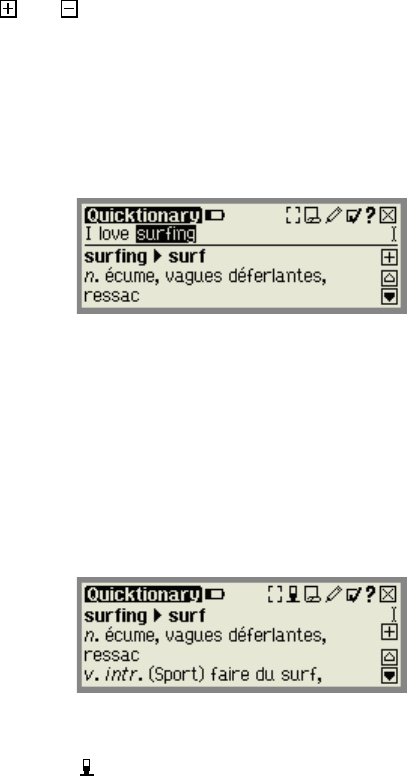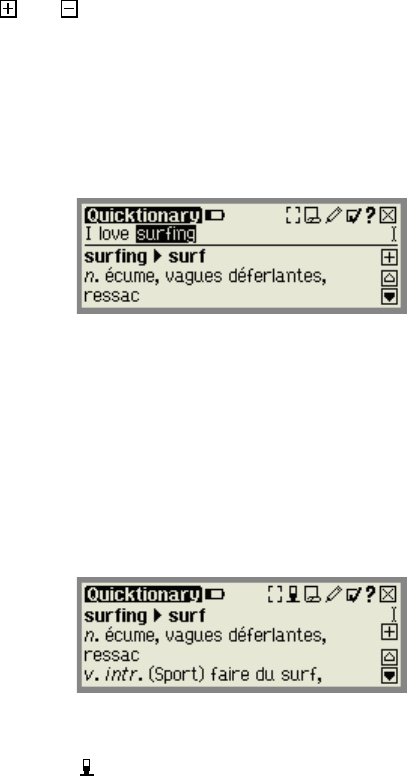
The Quicktionary Application
16
The Quicktionary Screens
The Quicktionary application has two main screens, the Split Screen and the
Dictionary Screen. Each screen displays the translation of the selected
words. The
and icons can be used to toggle between the complete and
abridged forms of the translation.
Split Screen
The Split Screen appears after scanning or entering more than one word.
The scanned text appears on the top of the screen, and the translation of the
highlighted word appears on the bottom of the screen.
The Split Screen
You can scroll through the scanned text using the right/left direction keys, or
by tapping on the right/left scrollbars with the stylus when they appear.
Selecting a word from the Split Screen by tapping with the stylus will switch
to the Dictionary Screen, displaying the translation of the selected word.
Dictionary Screen
The Dictionary Screen appears after scanning a single word, or after
selecting a word from the Split Screen.
The Dictionary Screen
If you have reached the Dictionary Screen after selecting a word from the
Split Screen, select
to return to the scanned line in the Split Screen.