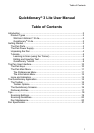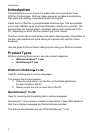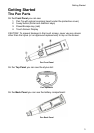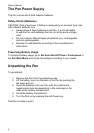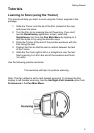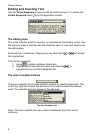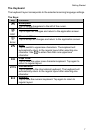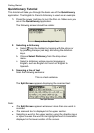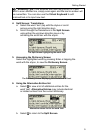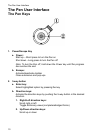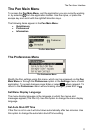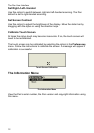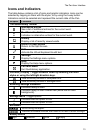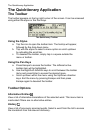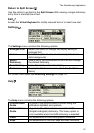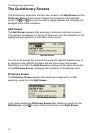Getting Started
5
Tutorials
Learning to Scan (using the Trainer)
This tutorial will help you learn to scan using the Trainer supplied in the
package.
1. Slide the Trainer onto the tip of the Pen (instead of the cap)
and press into place.
2. Turn the Pen on by pressing the red Power key. If you don’t
see the Quicktionary application screen, select the
Quicktionary icon from the Pen Main Menu by tapping on it
with the stylus or by using the direction keys
3. Place the Trainer at the end of the practice sentence with the
Pen facing the text.
4. Position the Pen so that the text is centred between the feet
of the Trainer.
5. Glide the Pen from right to left in a straight line over the text.
Start scanning 1cm from the end of the sentence and finish
1cm after.
Use the following practice sentence:
This sentence will help me practice scanning.
Note: The Pen default is set to right-handed scanning. To change the Pen
display to left-handed scanning, use the Set Right-/Left- Handed option from
Preferences in the Pen Main Menu.