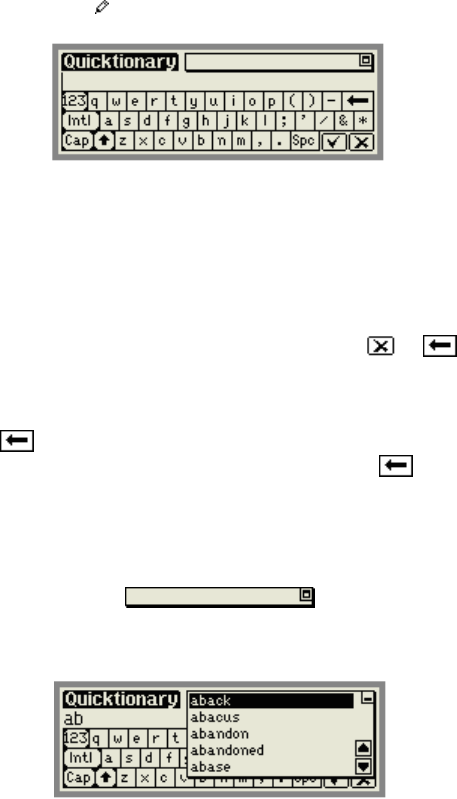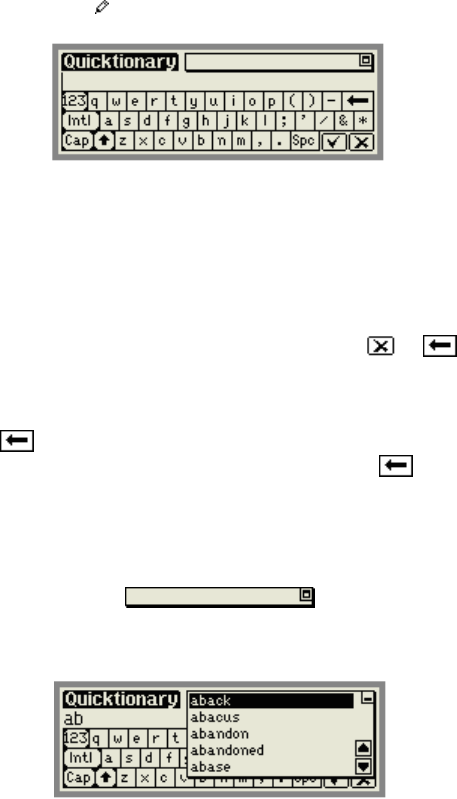
Getting Started
6
Editing and Inserting Text
Use the Virtual Keyboard to input or edit text with the stylus. To access the
Virtual Keyboard select
from the application toolbar.
The Virtual Keyboard
The Editing Area
This is the insertion point for new text, as indicated by the blinking cursor. Use
the stylus to enter or edit text with the character keys, or scan text directly into
the editing area.
Scanned text is underlined. Tapping any key other than
or will accept
the inserted text.
Text can be erased by:
1. Using
to delete individual characters.
2. Highlighting the text with the stylus and selecting
, or
typing/scanning over the highlighted text.
The Auto Complete Feature
The auto complete list provides potential endings to inserted characters. Tap
on the top right box to open the pull down list in order to select the desired
word. The selected word will appear in the edit area.
The Auto Complete List
Note: The auto complete list only contains headwords from the current
dictionary.