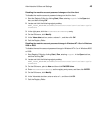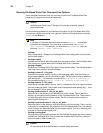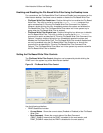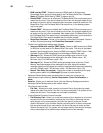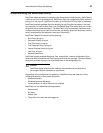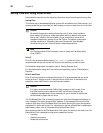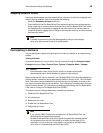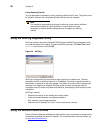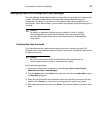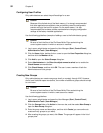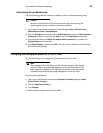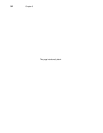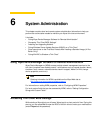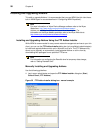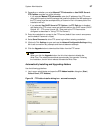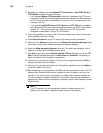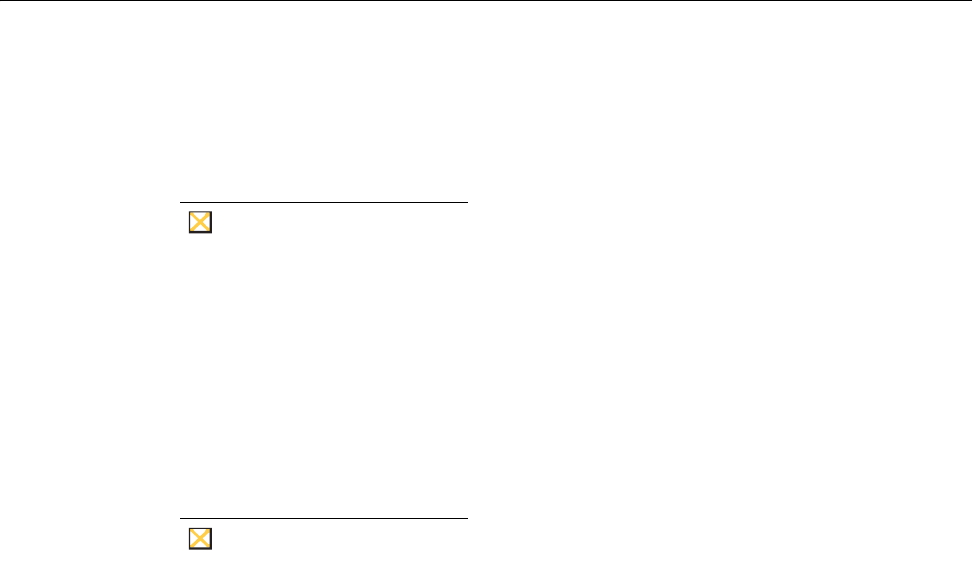
Administrative Utilities and Settings 51
Managing Users and Groups with User Manager
The User Manager allows administrators to create new user accounts and configure user
profiles. It also allows administrators to create new groups and determine group
membership. By default, a new user is only a member of the Users group and is not
locked down. As the Administrator, you must select the attributes and profile settings for a
new user.
Caution
By default, all application settings are set to cache to C drive. It is highly
recommended that you cache to the Ramdisk Z drive (as is pre-set in the
User and Administrator accounts) to avoid overflowing the File Based Write
Filter cache.
Creating New User Accounts
Only administrators can create new user accounts locally or remotely through VNC.
However, due to local flash/disk space constraints, the number of additional users should
be kept to a minimum.
Caution
Be sure to flush the files of the File Based Write Filter cache during the
current system session in which a new account is created.
Use the following guidelines:
1. Log-in as an administrator and open the User Manager (Start | Control Panel |
Administrative Tools | User Manager).
2. Click the Users folder, click Action in the menu bar, and then select New User to open
the New User dialog box.
3. Enter the user information and credentials, select the attributes you want for the user,
and then click Create (you can continue to create as many users as you want).
4. After creating the users you want, click Close. The users will appear in the list of users
pane.