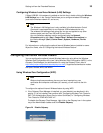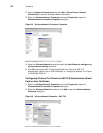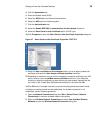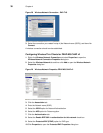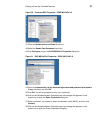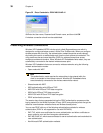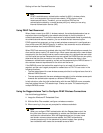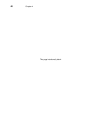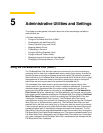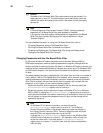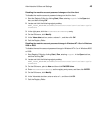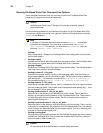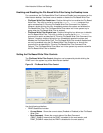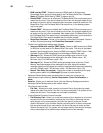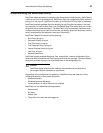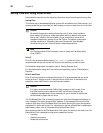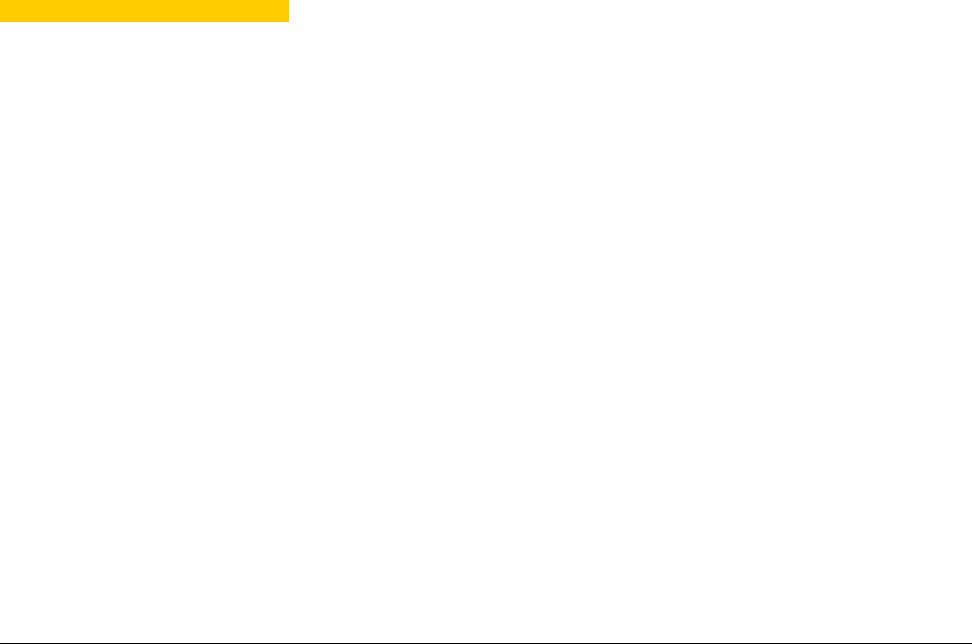
5 Administrative Utilities and Settings
This chapter provides general information about the utilities and settings available for
administrative use.
It includes information on:
• “Using the File Based Write Filter (FBWF)”
• "Understanding the NetXClean Utility"
• "Saving Files and Using Local Drives"
• "Mapping Network Drives"
• "Participating in Domains"
• "Using the WinPing Diagnostic Utility"
• "Using the Net and Tracert Utilities"
• "Managing Users and Groups with User Manager"
• "Changing the Computer Name of a Thin Client"
Using the File Based Write Filter (FBWF)
The File Based Write Filter provides a secure environment for thin-client computing by
protecting the thin client from undesired flash memory writes (flash memory is where the
operating system and functional software components reside). By preventing excessive
flash write activity, the File Based Write Filter also extends the life of the thin client. It gives
the appearance of read-write access to the flash by employing a cache to intercept all
flash writes and returning success to the process that requested the I/O.
The intercepted flash writes stored in cache are available as long as the thin client
remains active but are lost when the thin client is restarted or switched off. To preserve
selected changes, the selected files of the cache can be transferred to the flash on
demand by using WDM software or manually by using Commit in the File Based Write
Filter Control dialog box; alternatively, if the files affected by the changes are not known,
the changes can be made after disabling the File Based Write Filter using the File Based
Write Filter Control dialog box, and then re-enabling the File Based Write Filter (see
"Setting the File Based Write Filter Controls"). The File Based Write Filter can be
controlled either through the command line (fbwfmgr) or by double-clicking the File Based
Write Filter icon in the Administrator system tray. The File Based Write Filter can flush
specified files to the flash from cache (only up to the point when the commit is performed;
if more writes are performed on the files that have been flushed, then these files must be
flushed/committed again if the additional changes also need to be preserved). The File
Based Write Filter can also be enabled/disabled through the command line or through the
File Based Write Filter Enable/Disable desktop icons. The status (enabled/disabled) of the
File Based Write Filter is displayed by the File Based Write Filter status icon in the system
tray (green indicates that the File Based Write Filter is enabled and red indicates that the
File Based Write Filter is disabled).