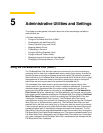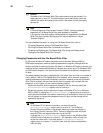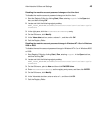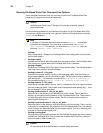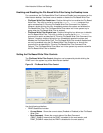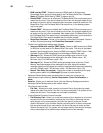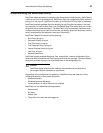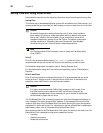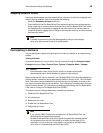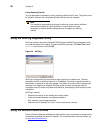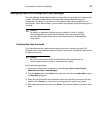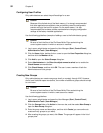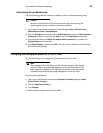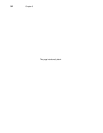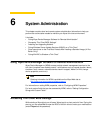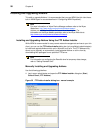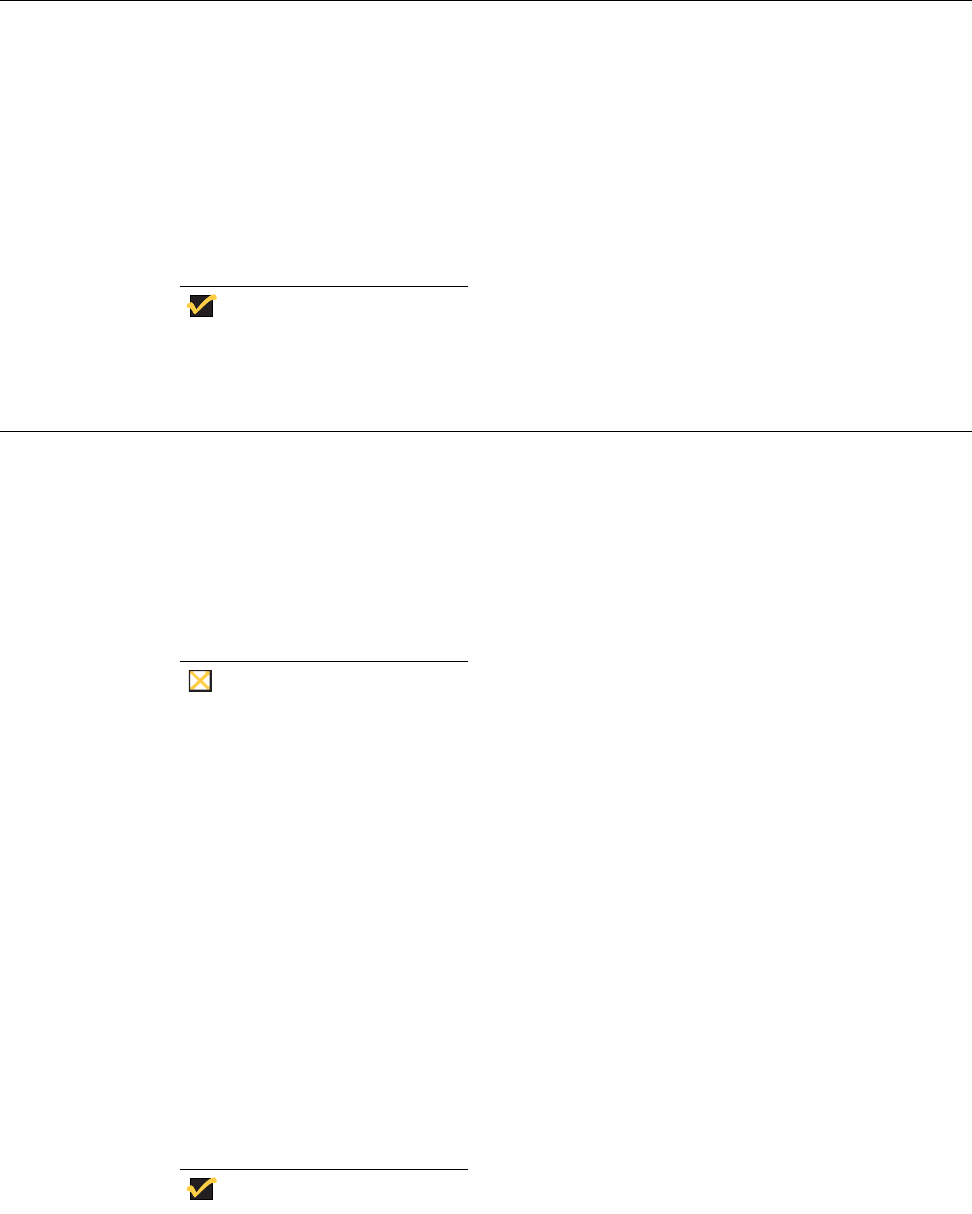
Administrative Utilities and Settings 49
Mapping Network Drives
Users and administrators can map network drives. However, to retain the mappings after
the thin client is restarted, you must complete the following:
• Select the Reconnect at logon check box.
• Flush the files of the File Based Write Filter cache during the current system session.
Since a User log-on account cannot flush the files of the File Based Write Filter cache,
the mappings can be retained by logging off the user account (do not shut down or
restart the system), logging back on using an administrator account, and then flushing
the files of the cache.
Note
A remote home directory can also be assigned by using a user manager
utility or by other means known to an administrator.
Participating in Domains
You can participate in domains by joining the thin client to a domain or by using roaming
profiles.
Joining a Domain
As an administrator you can join a thin client to a domain through the Computer Name
Changes dialog box (Start | Control Panel | System | Computer Name | Change).
Caution
Exercise caution when joining the thin client to a domain as the profile
downloaded at log-on could overflow the cache or flash memory.
When joining the thin client to a domain, the File Based Write Filter should be disabled so
that the domain information can be permanently stored on the thin client. The File Based
Write Filter should remain disabled through the next boot as information is written to the
thin client on the boot after joining the domain. This is especially important when joining an
Active Directory domain. For instructions on disabling and enabling the File Based Write
Filter, refer to "Using the File Based Write Filter (FBWF)."
To make the domain changes permanent, complete the following:
1. Disable the File Based Write Filter.
2. Join the domain.
3. Reboot the thin client.
4. Enable the File Based Write Filter.
5. Reboot the thin client.
Note
If you use the FBWF Enable icon to enable the File Based Write Filter, the
second reboot will happen automatically.
By default, the NetXClean utility will purge all but specifically selected profiles
on the system when the thin client starts up or when the user logs off. For
information on how to ensure a new profile is not purged by the NetXClean
utility, refer to "Understanding the NetXClean Utility."