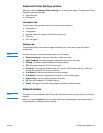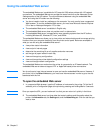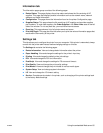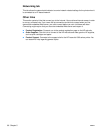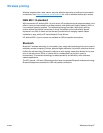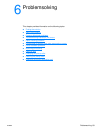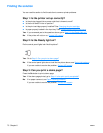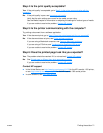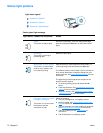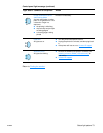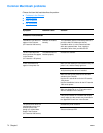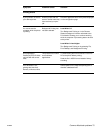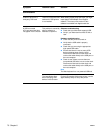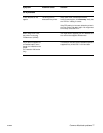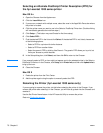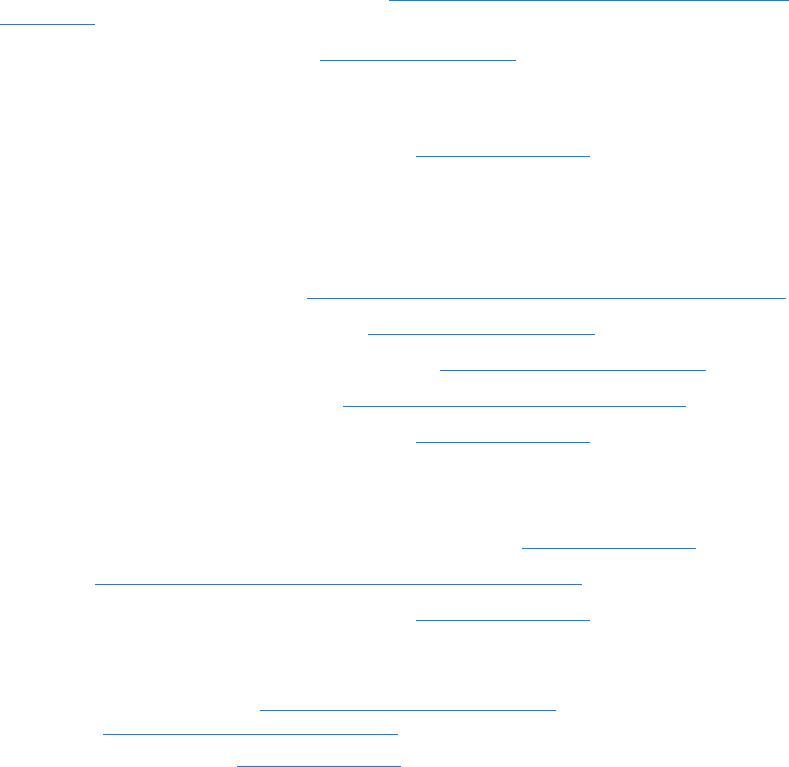
ENWW Finding the solution 71
Step 4: Is the print quality acceptable?
Yes: If the print quality is acceptable, go to Step 5: Is the printer communicating with the
computer?
No: If the print quality is poor, see Improving print quality.
Verify that the print settings are correct for the media you are using.
See the Media chapter for information on adjusting the settings for various types of media.
If you are unable to resolve the problem, Contact HP support
.
Step 5: Is the printer communicating with the computer?
Try printing a document from a software application.
Yes: If the document prints, go to Step 6: Does the printed page look like you expected?
No: If the document does not print, see Printer software problems.
If you are using a Macintosh computer, see Common Macintosh problems
.
If you are using a PS driver, see Troubleshooting PostScript (PS) errors
.
If you are unable to resolve the problem, Contact HP support
.
Step 6: Does the printed page look like you expected?
Yes: The problem should be resolved. If it is not resolved, Contact HP support.
No:See Printed page is different than what appeared on screen
.
If you are unable to resolve the problem, Contact HP support
.
Contact HP support
● In the United States, see http://www.hp.com/support/lj1150 for the HP LaserJet 1150 printer,
or see http://www.hp.com/support/lj1300
for the HP LaserJet 1300 series printer.
● In other locations, see http://www.hp.com