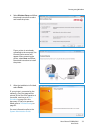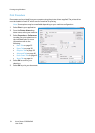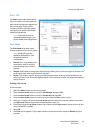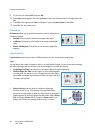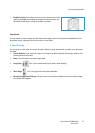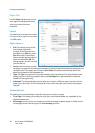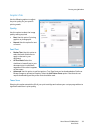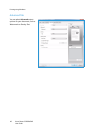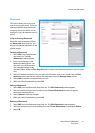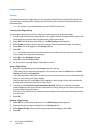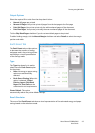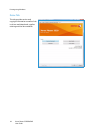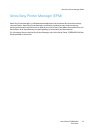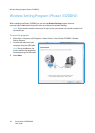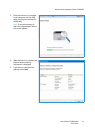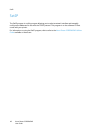Printing using Windows
Xerox Phaser 3320DN/DNI
User Guide
41
Watermark.
This option allows you to print text
over an existing document. There are
several predefined watermarks that
come with the printer which can be
modified, or you can add new ones to
the list.
Using an Existing Watermark
Select the required watermark from
the Watermark drop-down list. You
will see the selected watermark in the
preview image.
Creating a Watermark
1. Select Edit from the Watermark
drop-down list. The Edit
Watermark window appears.
2. Enter a text message in the
Watermark Message box. You
can enter up to 40 characters.
The message displays in the
preview window. When the First Page Only box is checked, the watermark prints on the first page
only.
3. Select the watermark options. You can select the font name, style, size or shade from the Font
Attributes section and set the angle of the watermark from the Message Angle section.
4. Select Add to add the new watermark to the list.
5. When you have finished editing, select OK.
Editing a Watermark
1. Select Edit from the Watermark drop-down list. The Edit Watermark window appears.
2. Select the watermark you want to edit from the Current Watermarks list and change the
watermark message options.
3. Select Update to save the changes.
4. When you have finished editing, select OK.
Deleting a Watermark
1. Select Edit from the Watermark drop-down list. The Edit Watermark window appears.
2. Select the watermark you want to delete from the Current Watermarks list and select Delete.
3. Select OK.