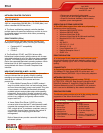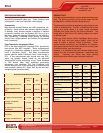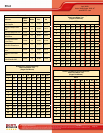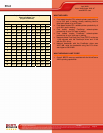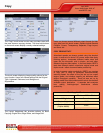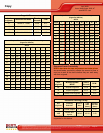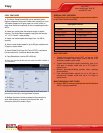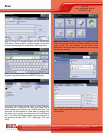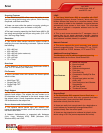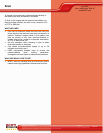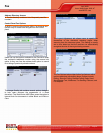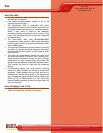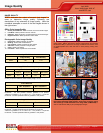Scan
Copyright © 2009 BERTL Inc. April 2009
All Rights Reserved. The license under which this document is made available and applicable law prohibit any reproduction or further transmission of any portion of this document. This
document may only be viewed electronically through the www.BERTL.com Web site and may not be stored in electronic or hard copy format. Any reproduction of trademarks is strictly
prohibited. BERTL accepts no responsibility for any inaccuracies or omissions contained in this document.
Page 16
April 2009
Xerox WorkCentre 4260 XF
www.BERTL.com
BACKGROUND
In just a few years, network scanning has changed from
being a “luxury” function to one that is virtually essential.
Indeed, today, nearly all MFPs provide standard or optional
network scanning, including scan-to-e-mail. This makes
document-feeder design even more critical, with users
looking for document feeders with higher feeding speeds,
low–resolution capabilities, as well as for MFPs with more
versatile scanning, and color-scanning capability.
Address Book Integration
MFPs’ ability to integrate their scanning addresses book
with central corporate address book located on LDAP or
Microsoft Windows NT network servers is the current de
facto standard. The ability to force-populate outgoing e-
mail from the MFP with sender information through an
enforced login process is also required (i.e., senders must
enter their network password before they can use the
MFP’s scan-to-e-mail).
Destinations
Most MFPs’ network-scanning capabilities include the
ability to scan-and-send to e-mail addresses, SMB
destinations (Windows desktop locations), FTP (File
Transfer Protocol) sites, and Internet fax destinations. In
some instances, the scanned document goes directly to
the MFP’s hard drive, and an e-mail is sent to the recipient
with a URL link. By navigating to the URL link, the
recipient can quickly access the scanned file from the
device’s hard drive. Also of note is that a growing number
of devices are beginning to include external media ports to
allow users to scan and send documents to USB flash
memory devices and digital-camera SD chips. We expect
this to become more common over the next year.
Security
Security is another critical aspect of scanning. Several
MFPs now include the ability to send scanned messages
using encrypted PFD or other secure-transfer formats.
This is an important capability in industries and sectors
where data must be kept secure and confidential. Most
devices also support network authentication, so that users
must log into their device (usually with their network
password) before they scan.
Integration with Third-Party Applications
The big buzz in the office digital-imaging industry is the
move toward open architecture, with the MFP’s firmware
backbone based on an industry standard such as Java or
.NET rather than on a proprietary system.
Device Contention
Print slowdown when scanning
copy job?
No
Print slowdown when scanning in
scan job?
No
Print slowdown when scan-data
transfer underway?
No
Network Scanning is a standard feature with the Xerox
WorkCentre 4260. Users can convert paper documents
into electronic format.
Users have the option of selecting the scanning color
mode, single or duplex scanning mode, document type and
scan presets.
Supported Scan Destinations
« Users have the option of sending these electronic
documents to a multitude of places which include:
Scan to Network Server
Scan to Email
Scan to application (Electronic Document Management
System/Repositories)
SMARTsend
Scan to Windows XP client SMB or FTP
Scan to Folder
Scan to Home
The Template Destinations list displays all the templates
currently available to users. Users can create up to 250
templates.
Users can choose the network template (used to send
documents to a remote repository or document storage
system. Network templates can be created using FreeFlow
SMARTsend.
The Local templates are used to store documents on the
device and can be created using CentreWare Internet
Services, WIA or the TWAIN driver.