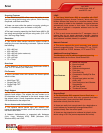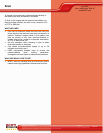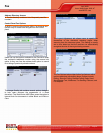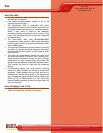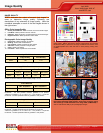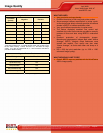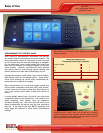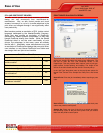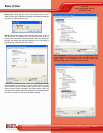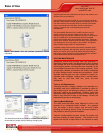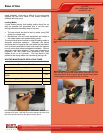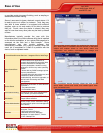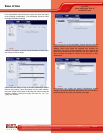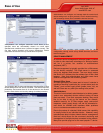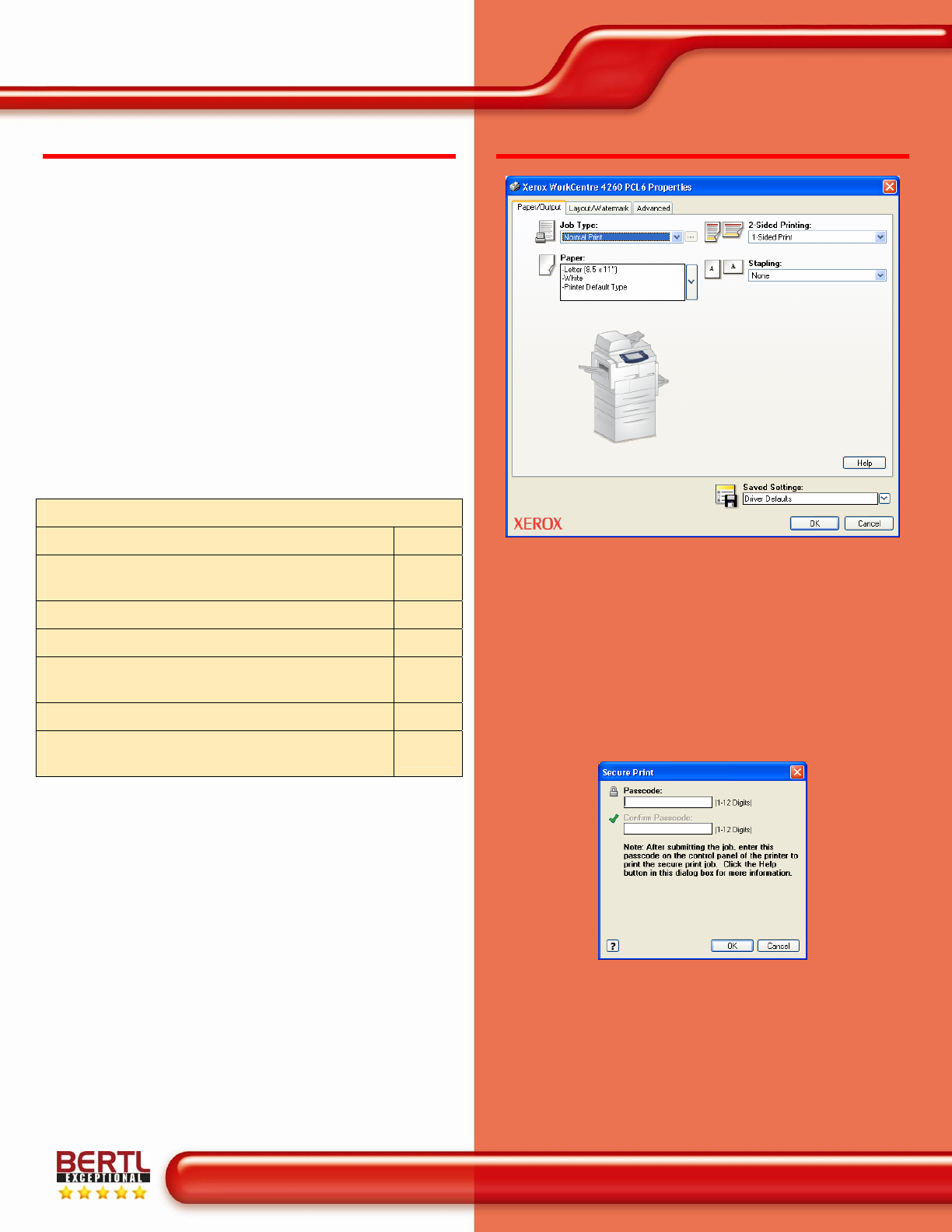
Ease of Use
April 2009
Xerox WorkCentre 4260 XF
www.BERTL.com
Copyright © 2009 BERTL Inc. April 2009
All Rights Reserved. The license under which this document is made available and applicable law prohibit any reproduction or further transmission of any portion of this document. This
document may only be viewed electronically through the www.BERTL.com Web site and may not be stored in electronic or hard copy format. Any reproduction of trademarks is strictly
prohibited. BERTL accepts no responsibility for any inaccuracies or omissions contained in this document.
Page 26
PCL AND POSTSCRIPT DRIVERS
As with control panels and touch screens, print-driver
design can vary enormously from manufacturer-to-
manufacturer. And, as with control panels and touch
screens, how easy it is—or isn’t—to make selections in the
print driver and navigate through it can significantly affect
user productivity.
Most vendors provide an emulation of PCL (printer control
language) developed by the Hewlett-Packard Company.
Some may also provide an emulation of PostScript,
developed by Adobe Systems Incorporated, or they may
license PostScript directly from Adobe. While the Adobe
PostScript driver is not the most user-friendly of print
drivers, the advantage is that many users are already
familiar with it. Alternately, some manufacturers may use
an emulation of PostScript and design their own print-driver
user interface, or may license PostScript from Adobe and
also design their own print-driver interface.
Print-Driver Checklist
Do print drivers have identical user interfaces? Yes
Are print drivers interfaces identical to other
vendor models?
Yes
Bidirectional communication within print drivers? Yes
Auto device configuration from within print driver? Yes
Does print-driver installation require rebooting of
the workstation?
No
Are print-driver deployment processes included? Yes
Are print-driver deployment guidelines and
procedures included?
Yes
PRINT DRIVER DIALOGUE SCREENS
The print driver dialogue screen for both the PCL and PostScript
drivers are virtually the same with some minor differences. The
first tab on both the PCL and PostScript drivers is the
Page/Output. This tab provides basic options such as job type,
paper options, 2-sided printing, and stapling. The image of the
device on the left indicates how the device is currently set up.
In the “Job Type” drop-down menu on the top left are options for
Normal Print, Secure Print, Sample Set, Delay Print, and Saved
Job.
Normal Print: Prints the job immediately without requiring a pass
code.
Secure Print: Prints the job only after the user enters their pass
code at the printer's control panel.
Sample Set: Prints one copy of the job as a sample and holds
the remaining copies of the job at the printer until you release
them from the printer's control panel.