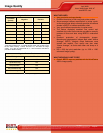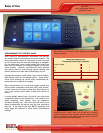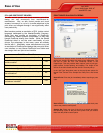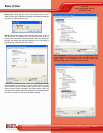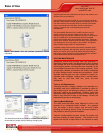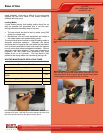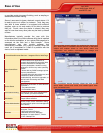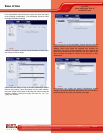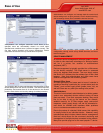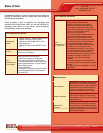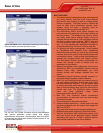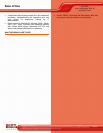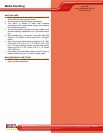Ease of Use
April 2009
Xerox WorkCentre 4260 XF
www.BERTL.com
Copyright © 2009 BERTL Inc. April 2009
All Rights Reserved. The license under which this document is made available and applicable law prohibit any reproduction or further transmission of any portion of this document. This
document may only be viewed electronically through the www.BERTL.com Web site and may not be stored in electronic or hard copy format. Any reproduction of trademarks is strictly
prohibited. BERTL accepts no responsibility for any inaccuracies or omissions contained in this document.
Page 32
From CentreWare Internet Services, users can check the status
of the following consumables: Print Cartridges, Smart Kit Drum
Cartridge and Staple Cartridge.
Within the Job option, users can check the status of Active Jobs,
Job History and Error History.
Users have the ability to log on to the CentreWare Internet
Services and submit a print job directly from the web interface.
Users are limited to the types of files they can submit using this
interface. Options include print ready files such as *.ps, *.pcl.
*.jpeg, and *.tiff files.
Users can log on to the CentreWare Internet Services Scan to
Mailbox interface and download the stored scan jobs right to their
desktop. Users must select the template that contains the
destination and other required settings from the template list
found on the control panel. Once the job is scanned, users will be
able to access the electronic version of the document at their
workstations.
Administrators can modify the device’s identification default
settings and provide additional descriptions such as the device
location and both the Xerox and customer asset tags.