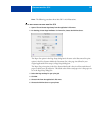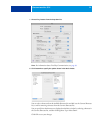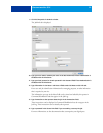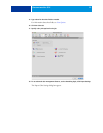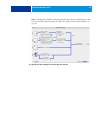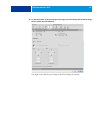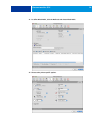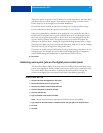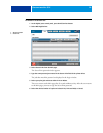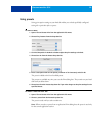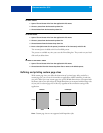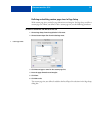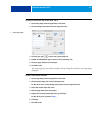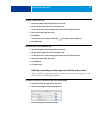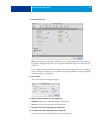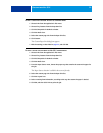PRINTING FROM MAC OS X 28
TO RETRIEVE A SECURE PRINT JOB
1 At the digital press control panel, press the All Services button.
2 Select Web Applications.
3 Select Secure Print from the Main page.
The Secure Print password window appears.
4 Type the same password you entered in the Secure Print field of the printer driver.
The jobs that match the password are displayed in the Login window.
5 Select your print job and choose either Print or Delete.
The screen returns to the Main page after 45 seconds without activity. After the screen returns
to the Main page, you must re-type the Secure Print password.
6 Select the desired number of copies and select Print, Print and Hold, or Cancel.
1 All Services button
2Secure Print
2
1