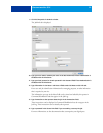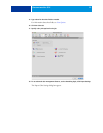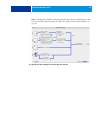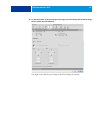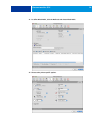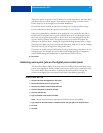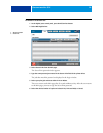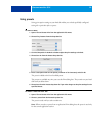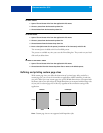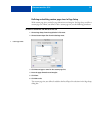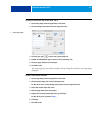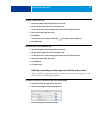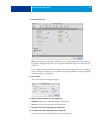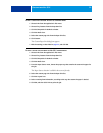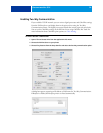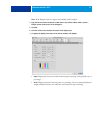PRINTING FROM MAC OS X 30
TO DELETE PRESETS
1 Open a file and choose Print from the application’s File menu.
2 Choose a preset from the Presets drop-down list.
3 Choose Delete from the Presets drop-down list.
TO RENAME PRESETS
1 Open a file and choose Print from the application’s File menu.
2 Choose a preset from the Presets drop-down list.
3 Choose Rename from the Presets drop-down list.
4 Enter a descriptive name for the preset (a maximum of 32 characters) and click OK.
The renamed preset is added to the list of available presets.
The presets are available any time you access the Print dialog box. They remain on your local
disk until you delete them.
TO REVERT TO THE DEFAULT PRESET
1 Open a file and choose Print from the application’s File menu.
2 Choose Standard from the Presets drop-down list to revert to the default preset.
Defining and printing custom page sizes
With custom page sizes, you define the dimensions of a printed page. After you define a
custom page size, you can use it from within an application without redefining it each time
you print. When you create custom page sizes, specify Width dimensions to correspond with
the shorter side of your job and specify Height dimensions to correspond with the longer side
of your job. Set custom page sizes in this way, regardless of the orientation settings in the
application.
NOTE: Custom page sizes are not supported with Imposition jobs.
Height
Width
Width
Height
P
ortra
i
t
L
an
d
scape