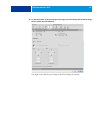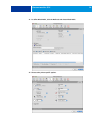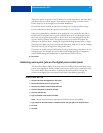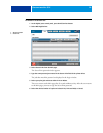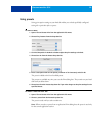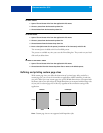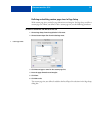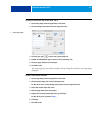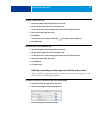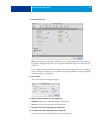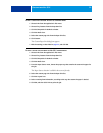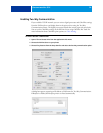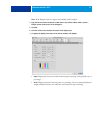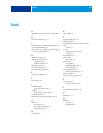PRINTING FROM MAC OS X 35
TO EDIT A CUSTOM PAGE SIZE WITH THE MAC OS X PRINTER DRIVER
1 Choose Print from the application’s File menu.
2 Choose Fiery Features from the drop-down list.
3 Click Full Properties in the Basic window.
4 Click the Media icon.
5 Select the custom page size from the Paper Size list.
6 Click Custom.
The Custom Paper Size dialog box appears.
7 Edit the settings, as described on page 34, and click OK.
TO PRINT A CUSTOM PAGE SIZE WITH THE MAC OS X PRINTER DRIVER
1 Choose Print from the application’s File menu.
2 Choose Fiery Features from the drop-down list.
3 Click Full Properties in the Basic window.
4 Click the Media icon.
5 From the Paper Source menu, choose the paper tray that contains the custom-size paper for
the job.
The Paper Source selection is valid for the current job only.
6 Select the custom page size from the Paper Size list.
7 Click the Layout icon.
8 Select a setting from Orientation, according to the way the custom size paper is loaded.
9 Click OK, and then click Print to print the job.