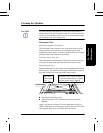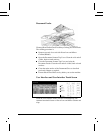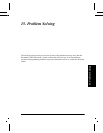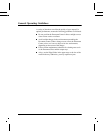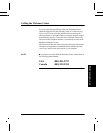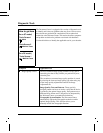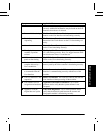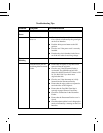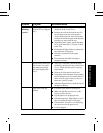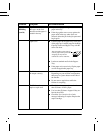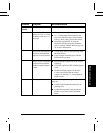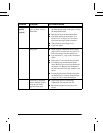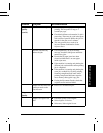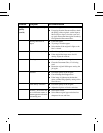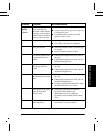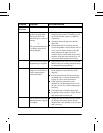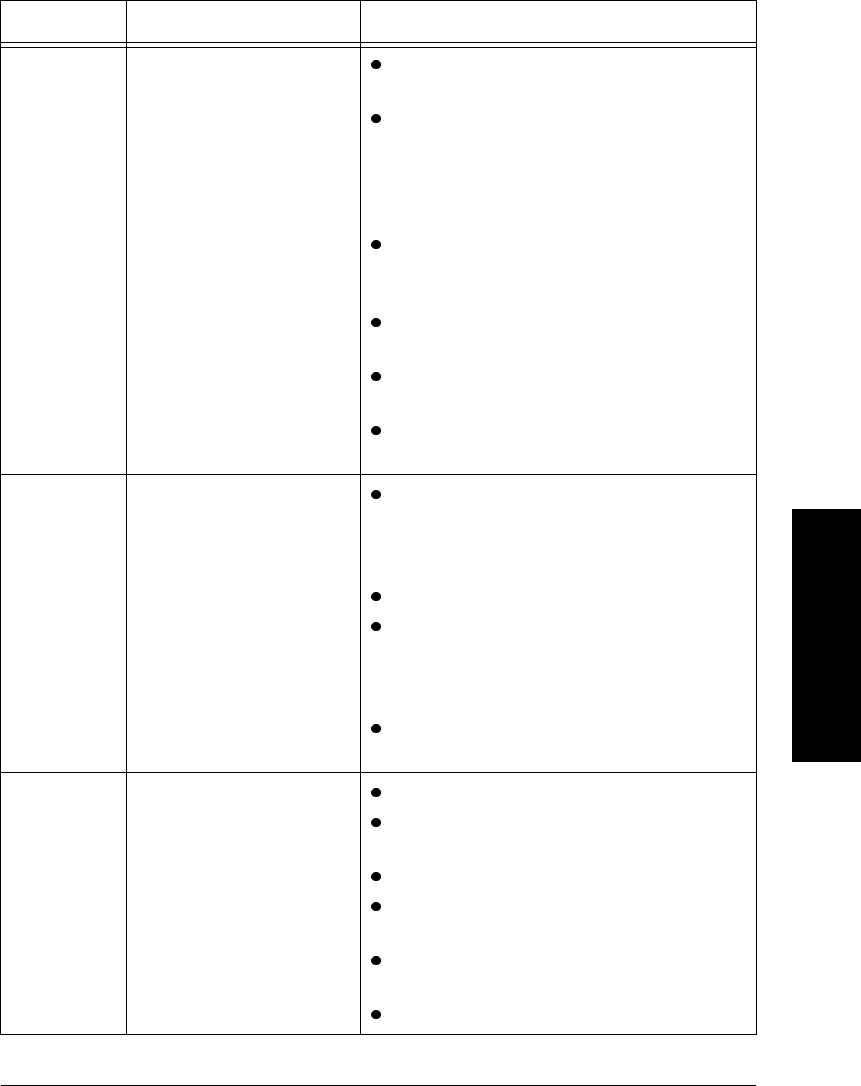
Xerox Document Centre Reference Guide Page 15 - 7
15. Problem Solving
Paper
Handling
(cont’d)
Repeated paper jams or
misfeeds in Tray 5 (Bypass
Tray)
Ensure that the correct paper size is
displayed on the Touch Screen.
Remove the stock and reload the tray. Do
not add paper to the tray when paper is
already loaded. Instead, remove the paper,
combine the additional paper with the paper
from the tray, and reload the tray.
Depending on the model, ensure that there
are no more than 100 or 75 sheets of 20 lb.
in the Tray.
Ensure that the Edge Guides are adjusted to
touch the sides of the paper.
Check for obstructions at the paper
entrance.
Ensure that the Feed Roll Cartridge is
engaged correctly.
Repeated shut down from
jams in Area 3 or copies
with unexpected image
shift when feeding from
Tray 5
After tray is reloaded, confirm the stock
attributes, especially the size, on the Touch
Screen. Ensure that the stock is correctly
programmed.
Remove the stock and reload the tray.
Depending on the Document Centre model,
ensure that there are no more than 100 or 75
sheets of 20 lb. paper in the tray, fewer if
sheets are a heavier weight.
Adjust the Edge Guides to touch the side of
the paper in the tray.
Paper Jams inside the
machine
Check the Paper Path for obstructions.
Make sure that the area 2 lever is in the
correct position (down).
Flip the paper over in the paper tray.
Check the paper tray Edge Guides to see if
they are against the edges of the paper.
Check that the Touch Screen is displaying
the correct size for the paper in use.
Load fresh paper.
Problem Symptom Recommendation