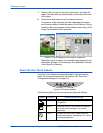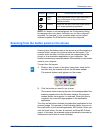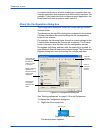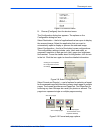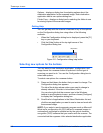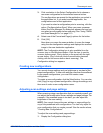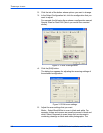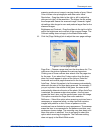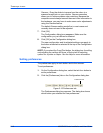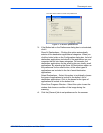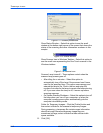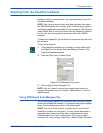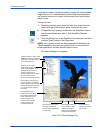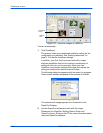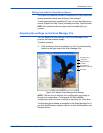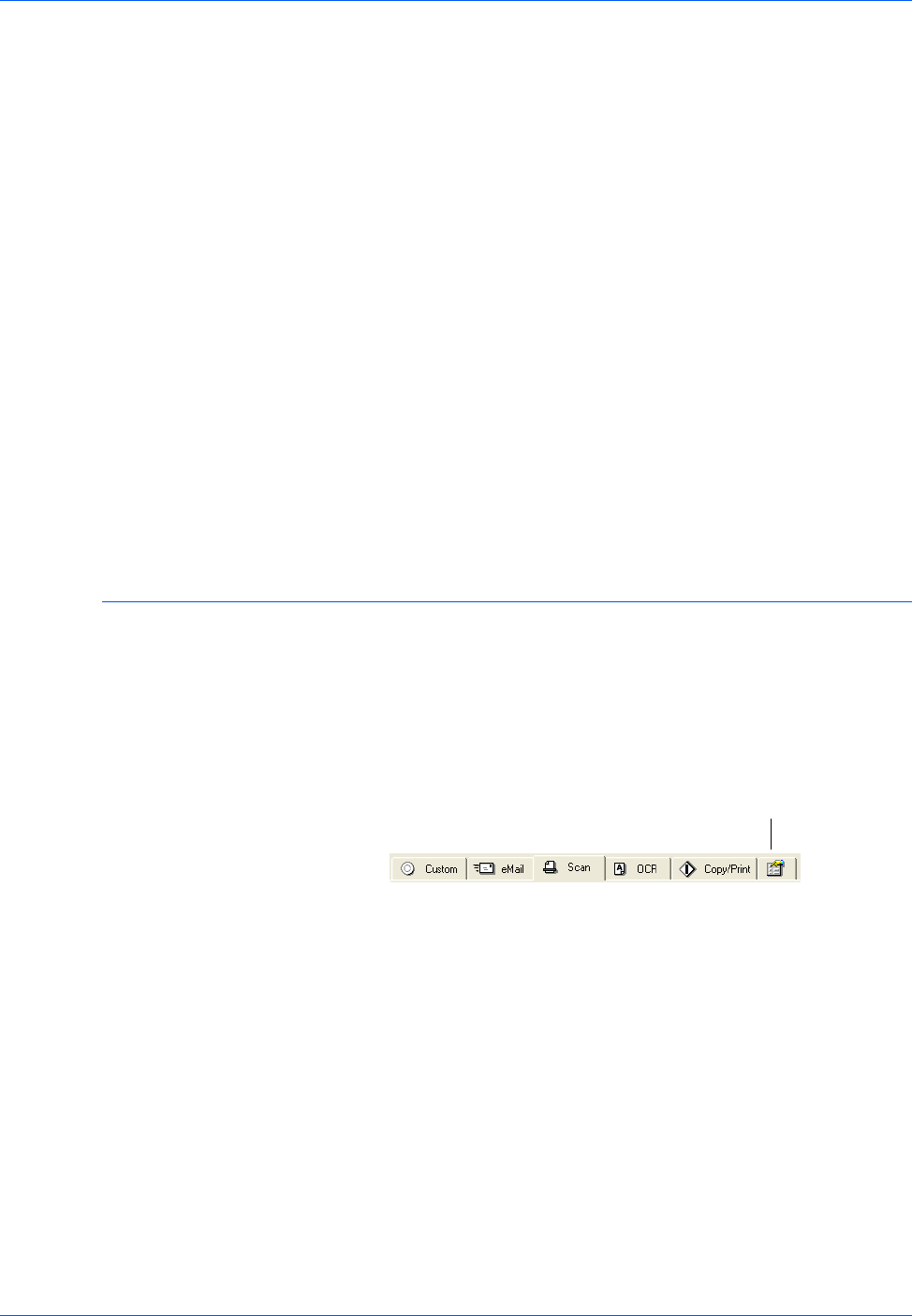
Three ways to scan
2-10 4800/2400 Series Installation and User Guide
Gamma – Drag the slider to improve how the colors in a
scanned image look on your monitor. Gamma correction
allows you to achieve precise color matching. Because the
computer cannot always transmit the exact color information to
the hardware, you may have to make some color adjustments
using the Gamma feature.
The default Gamma setting works fine in most cases and
normally does not need to be adjusted.
7. Click [OK].
The Configuration dialog box reappears. Make sure the
configuration you just defined is selected.
8. Click [OK] on the Configuration dialog box.
The new configuration and its adjusted settings now apply to
the button whose tab is selected at the top of the Configuration
dialog box.
NOTE: If you select the Copy/Print button, the dialog box for editing
and adjusting the settings will have a Device tab for selecting
options for a printer or copier. See the Help for more information.
Setting preferences
The preferences apply to each button and to the scanner.
To set preferences:
1. On the Configuration dialog box, select the tab for a button to
set its preferences.
2. Click the [Preferences] tab on the Configuration dialog box.
Figure 2-15 Preferences tab
The Preferences dialog box appears. The dialog box shows
which button you selected for new preferences.
Preferences tab