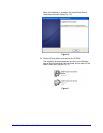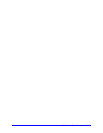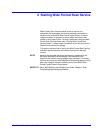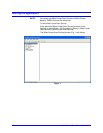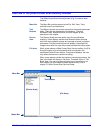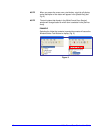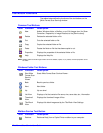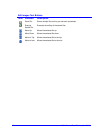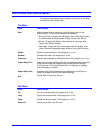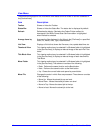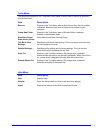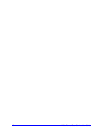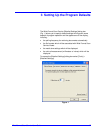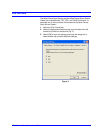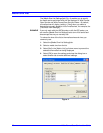Wide Format Scan Service User Guide 13
Wide Format Scan Service Menus
This section describes each of the items in the menus on the Wide
Format Scan Service Menu Bar.
File Menu
Item Description
New
Adds Windows folders, mailboxes, and Edit Images icons to the
[Service Area]. The submenu consists of the following:
• Windows Folder: Displays the [Windows Folder Properties] window
to enable adding Windows folders to Wide Format Scan Service.
• Mailbox: Displays the Mailbox Setup Wizard for creating a Wide
Format Scan Service mailbox.
• Edit Image: Allows the user to add customized Edit Images icons
(Skew Correction/Despeckle/Image Rotation) to the [Service Area].
Delete…
Deletes the selected folder, Edit Images icon, or file.
Rename
Renames the folder, Edit Images icon, or file.
Properties
Displays the properties of the selected folder, Edit Images icon, or file.
Import Setup File… Imports a previously exported setup file that describes the configuration
of the [Service Area] Edit Images Icons and the Detailed Settings
(Polling Interval, File Formats, Media Size List Settings, and display
units (millimeters or inches).
Export Setup File… Exports a setup file that describes the configuration of the [Service
Area] Edit Images Icons and the Detailed Settings.
Exit
Closes Wide Format Scan Service.
Edit Menu
Item Description
Cut
Cuts the selected folder, Edit Images icon, or file.
Copy
Copies the selected folder, Edit Images icon, or file.
Paste
Pastes the selected folder, Edit Images icon, or file.
Select All
Selects all the files in the file area.