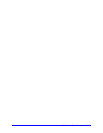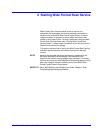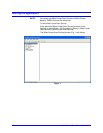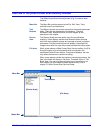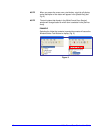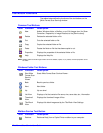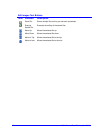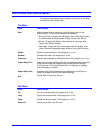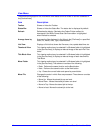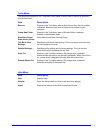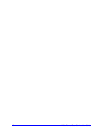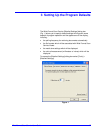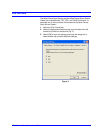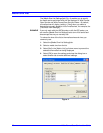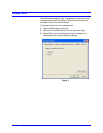14 Wide Format Scan Service User Guide
View Menu
The selections displayed on the View Menu differ based on which folder or service is selected in
the [Service Area].
Item Description
Toolbar
Shows or hides the Toolbar.
Status Bar
Shows or hides the Status Bar. The status bar is displayed by default.
Refresh Refreshes the display. Rechecks the Copier/Printer mailbox for
documents if the Wide Format Scan Service mailbox is highlighted
when Refresh is selected.
Arrange Icons by Arranges the files displayed in List View in the [File Area] in a specified
order, i.e., Name, Size, Type, Date Modified.
List View
Displays a file list that shows the file name, size, update date/time, etc.
Thumbnail View This viewing method may be selected if a Windows folder is highlighted
in the [Service Area]. It displays a reduced image of the each file in the
folder.
Title Block View This viewing method may be selected if a Windows folder is highlighted
in the [Service Area]. It displays a reduced image of each document’s
Title Block.
Move Folder This viewing method may be selected if a Windows folder is highlighted
in the [Service Area]. The submenu consists of the following:
• Back: Performs the same function as the Back button.
• Next: Performs the same function as the Next button.
• Up: Closes the current folder and opens its parent folder.
Move File Changes the order in which files are processed. The submenu consists
of the following:
• Move Up: Moves the stored job up one level.
• Move Down: Moves the stored job down one level.
• Move to Top: Moves the stored job to the top.
• Move to Last: Moves the stored job to the last.