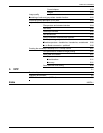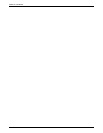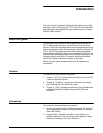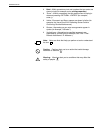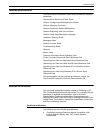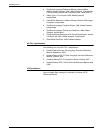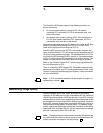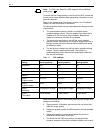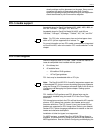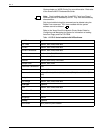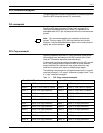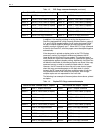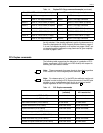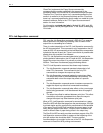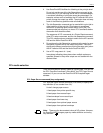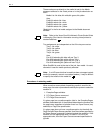PCL 5
XEROX DOCUPRINT NPS GUIDE TO USING PAGE DESCRIPTION LANGUAGES 1-3
density settings and line placement on the page, Xerox cannot
guarantee the quality of these single-pixel lines. Specific
questions regarding single-pixel line printing for your application
should be directed to your Xerox service engineer.
PCL 5 media support
Acceptable sizes for DocuPrint Models 4050, 4090, 4850, 4890, or
92C are “USLetter,” “USLegal,” “A4,” and “nxn.”
Acceptable sizes for DocuPrint Model 96, 4635, and 180 are
“USLetter,” “USLegal,” “USLedger,” “Tabloid,” “A3,” “A4,” and “B4.”
Note: For PCL jobs, custom paper sizes and mixed paper sizes
within a PCL job are supported as of release 7.x.
For more information on how PCL media commands are interpreted
on DocuPrint NPS, refer to the section “PCL media selection” in this
chapter.
PCL 5 font support
DocuPrint supports most PCL 5 fonts. Table 1-2 lists the internal, HP
LaserJet compatible fonts installed with the system:
• One bitmap font
• 45 scalable fonts:
— 35 Intellifont FAIS typefaces
— 10 TrueType typefaces
PCL fonts may be downloaded within a PCL job.
Note: The DocuPrint NPS PCL 5e and 5c interpreters support use
of downloaded PCL fonts or macros by setting the proper parameter
using the Change PCL Parameters command. Refer to the Guide to
Configuring and Managing the System chapter “Setting system
defaults.”
PCL Intellifont FAIS typefaces and PCL bitmap fonts may be
permanently installed using the Install PCL Fonts From Floppy
command.
PCL bitmap fonts must be in the PCL soft font format for HP LaserJet
printers. A PCL bitmap font contains a font header and a set of
character definitions. The PCL format 0 (zero) and format 20 font
headers are supported for PCL bitmap fonts. Refer to your Hewlett
Packard PCL 5 printer language publications for details on the font
header and character descriptions.
Installation of other font types is not supported.
For MICR systems, a special DocuPrint NPS MICR font floppy is
available. It contains the PCL bitmap font named E13B required for
MICR applications. See the Guide to Configuring and Managing the