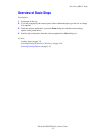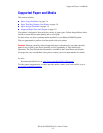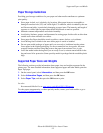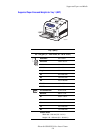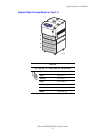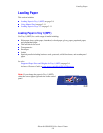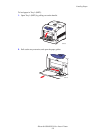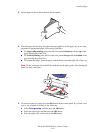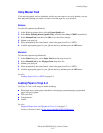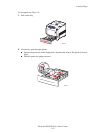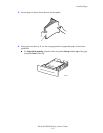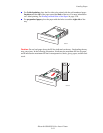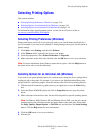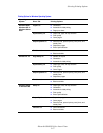Loading Paper
Phaser® 6300/6350 Color Laser Printer
3-10
3. Fan the paper to release sheets that are stuck together.
4. Insert the paper into the tray, and adjust the paper guides to fit the paper. If you are using
preprinted or prepunched paper, follow these guidelines:
■ For single-sided printing, place the side to be printed facedown with the top of the
paper entering the printer first.
■ For 2-sided printing, place the first side to be printed faceup with the bottom of the
page entering the printer first.
■ For prepunched paper, place the paper with the holes toward the right side of the tray.
Note: Do not load paper above the fill line indicated on the paper guides. Overloading the
paper tray may cause jams.
5. To use the current tray setup, press the OK button on the control panel. If you load a new
type or size of paper in the tray, do the following:
a. Select Change setup, and then press the OK button.
b. Select the paper type, and then press the OK button.
c. Select the paper size, and then press the OK button.
6300-008
MAX