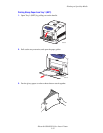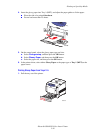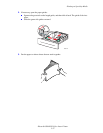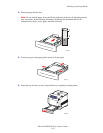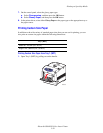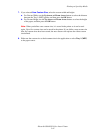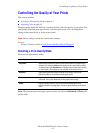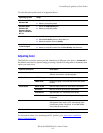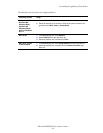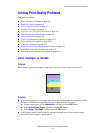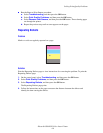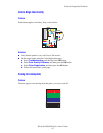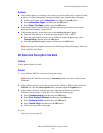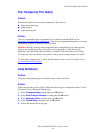Controlling the Quality of Your Prints
Phaser® 6300/6350 Color Laser Printer
4-2
Controlling the Quality of Your Prints
This section includes:
■ Selecting a Print-Quality Mode on page 4-2
■ Adjusting Color on page 4-3
The print-quality mode and TekColor
correction directly control the quality of your prints. The
print-quality mode and paper type directly control the print speed. You can change these
settings in the printer driver or on the control panel.
Note: Driver settings override the control panel settings.
See also:
Advanced Features Guide at www.xerox.com/office/6300_6350support
Selecting a Print-Quality Mode
There are four print-quality modes:
Note: The print job may take longer to process when you select the Enhanced or Photo print-
quality mode.
Print-Quality Mode Description
Automatic Automatically selects the optimal print-quality mode for the paper type
selected. For example, Photo print-quality mode is used when printing
on Glossy Paper and Standard print-quality mode is used when printing
on Plain Paper. (This setting is only available in the printer driver.)
Standard High-speed, general-purpose mode for crisp, bright, color prints.
Recommended for most office use and quick prints.
Enhanced High-quality mode for fine lines and detail. Recommended for vibrant,
saturated, color prints. Balances printing speed with quality.
Photo Highest-quality mode for color prints and smoothest light colors.
Recommended for photographs, smooth shaded drawings, and vibrant
color.