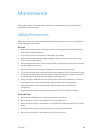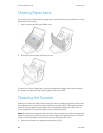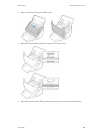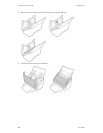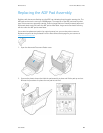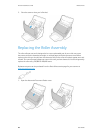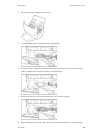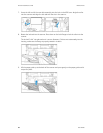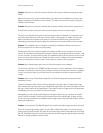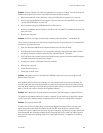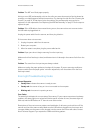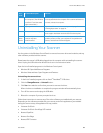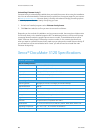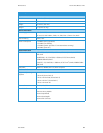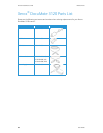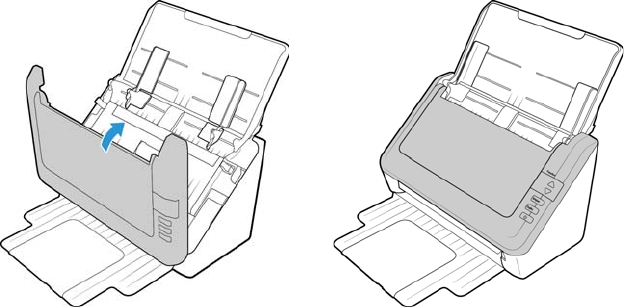
Maintenance Xerox
®
DocuMate
®
3120
User Guide 31
10. Close the scanner when you’re finished.
Troubleshooting
Problem: The scanner won’t scan. What’s wrong?
Check for one of these possible causes:
• Are the cables loose or not plugged in securely? Inspect the cable connections. Make sure
the cables are plugged in securely.
• Is the scanner’s status light on? Turn on the scanner’s power. If the status light doesn’t
come on, plug the power supply into another electrical outlet. If you are using a UPS battery
back-up or power strip, try plugging the scanner directly to a wall outlet.
• Did you restart the computer and scanner? If the scanner gets a paper jam, or looses
connection because of an error, try restarting your computer and power cycling the scanner.
• Did you plug the scanner into a USB hub? If you’re using a USB hub to connect the scanner
try plugging the scanner’s USB cable directly to the back of the computer. It is not
recommended that you use the scanner with a USB hub, if you are using a hub, the hub must
have its own power supply.
• Is the USB cable 6’ or less? If you are using a USB cable that is longer than 6’ you may lose
connection to the scanner. The recommended USB cable length is 6’ or less, the USB cable
provided with your scanner is within this range.
• Did you select another image source in the scanning software? If you use multiple
imaging devices with your computer, such as a camera, all-in-one printer, or another scanner,
you may have selected another source for images. Make sure Xerox
®
DocuMate 3120 is
selected as the scanner.
Problem: Why does my scanner not function after performing a system restore on Windows?
The system restore process may have corrupted some of the driver components. It is
recommended that you reinstall your scanner driver. Please refer to “Uninstalling Your Scanner” on
page 35 for installation instructions.