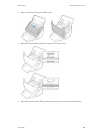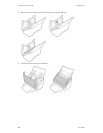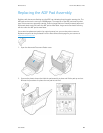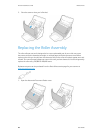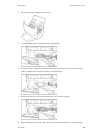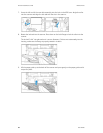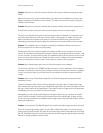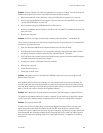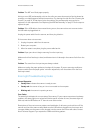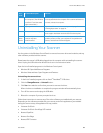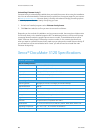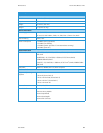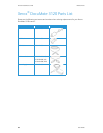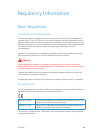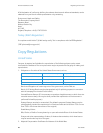Maintenance Xerox
®
DocuMate
®
3120
User Guide 33
Problem: I tried to 'Repair' the OneTouch application by using the 'Change' function through the
Add/Remove Program within the Control Panel and was not able to repair it.
1. Before attempting to repair OneTouch, unplug the USB cable connected to the scanner.
2. Perform the Change/Repair function again. If you are asked for the Install DVD, insert the disc
into the DVD-ROM player and click OK.
3. When prompted, plug the USB cable back into the scanner.
4. When the installation process finishes, click OK on the Complete The Installation window, and
then click Close.
5. Reboot your computer.
Problem: OneTouch no longer functions after installing Internet Explorer 7 on Windows XP.
This is a known issue where OneTouch stops responding when Internet Explorer 7 is installed after
the scanner. To resolve the issue:
1. Open the Windows Add/Remove Programs feature from the Control Panel.
2. Find Windows Internet Explorer 7 and uninstall it using the change/remove options. Follow
the wizard through a complete removal of the Internet Explorer 7 software.
3. Find OneTouch and uninstall it using the change/remove options. Follow the wizard through a
complete removal of the OneTouch program.
4. Unplug your scanner's USB cable from the computer.
5. Reboot your computer.
6. Install Internet Explorer 7.
7. Install your scanner driver.
Problem: I am getting an error message that OCR fails every time I try to scan using the OCR
features from OneTouch.
Anti-SpyWare software that is set to always run may interfere with the driver functionality. It is
recommended that you temporarily disable or suspend the automatic protection feature during
scanning. After scanning is complete and your file has been saved, turn the auto-protect feature
back on. You do not need to close the Anti-SpyWare software.
Problem: With AutoCrop to Original selected, sometimes I get blank pages, or pages with lines.
The pages were probably scanned in crooked, or skewed. To use AutoCrop to Original, the pages
must be scanned in straight. Adjust the paper guides on the scanner so pages feed in straight.
Problem: The paper jams the ADF.
To reduce the number of paper jams, smooth and straighten the paper before scanning, and
adjust the guides to the paper size. Paper fed into the ADF at an angle can cause the feed
mechanism to jam. If paper jams are occurring more frequently, try cleaning the roller with a soft
cloth dampened with Isopropyl rubbing alcohol. Excessive dust on the roller can make it appear
worn and will cause issues feeding paper. See “Cleaning the Scanner” on page 24 for cleaning
instructions.