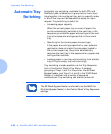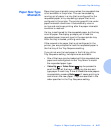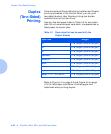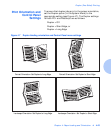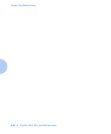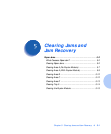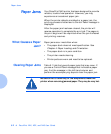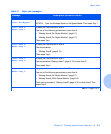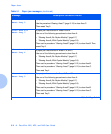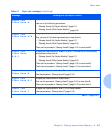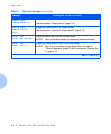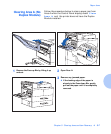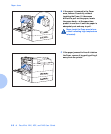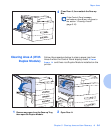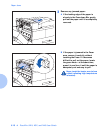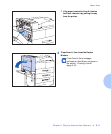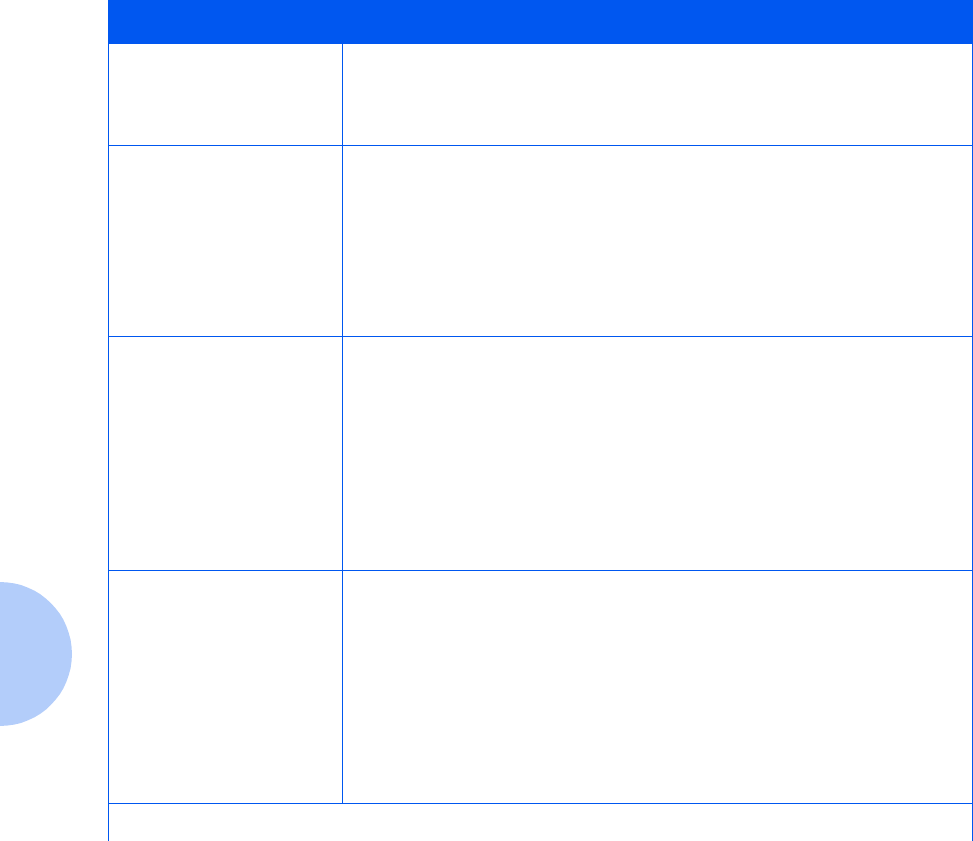
Paper Jams
5-4 ❖ DocuPrint N24, N32, and N40 User Guide
Clear Area C
Reset Tray 5
A paper jam has occurred in Area C.
Use the procedure
“Clearing Area C”
(page 5-12) to clear Area C.
Then reseat Tray 5.
Clear Area A,B
Reset Tray 3
A paper jam has occurred in Areas A and B.
Use one of the following procedures to clear Area A:
•
“Clearing Area A (No Duplex Module)”
(page 5-7)
•
“Clearing Area A (With Duplex Module)”
(page 5-9).
Then use the procedure
“Clearing Area B”
(page 5-12) to clear Area B. Then
reseat Tray 3.
Clear Area A,B,C
Reset Tray 4
A paper jam has occurred in Areas A, B, and C.
Use one of the following procedures to clear Area A:
•
“Clearing Area A (No Duplex Module)”
(page 5-7)
•
“Clearing Area A (With Duplex Module)”
(page 5-9).
Then use the procedure
“Clearing Area B”
(page 5-12) to clear Area B.
Then use the procedure
“Clearing Area C”
(page 5-12) to clear Area C.
Then reset Tray 4.
Clear Area A,B,C
Reset Tray 5
A paper jam has occurred in Areas A, B, and C.
Use one of the following procedures to clear Area A:
•
“Clearing Area A (No Duplex Module)”
(page 5-7).
•
“Clearing Area A (With Duplex Module)”
(page 5-9).
Then use the procedure
“Clearing Area B”
(page 5-12) to clear Area B.
Then use the procedure
“Clearing Area C”
(page 5-12) to clear Area C.
Then reset Tray 5.
Table 5.1 Paper jam messages
(continued)
Message Description/Corrective Action
Table 5.1 Page 2 of 4