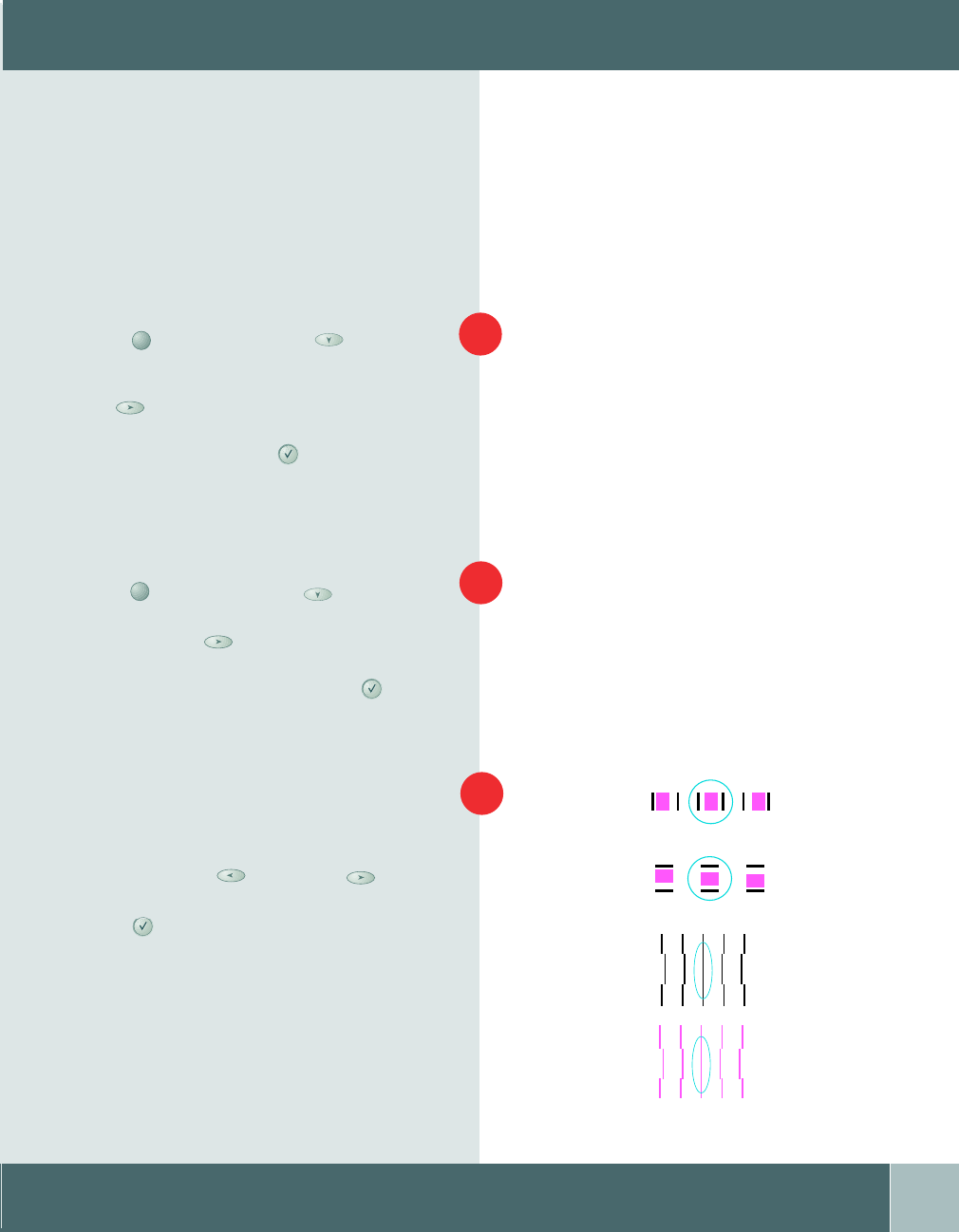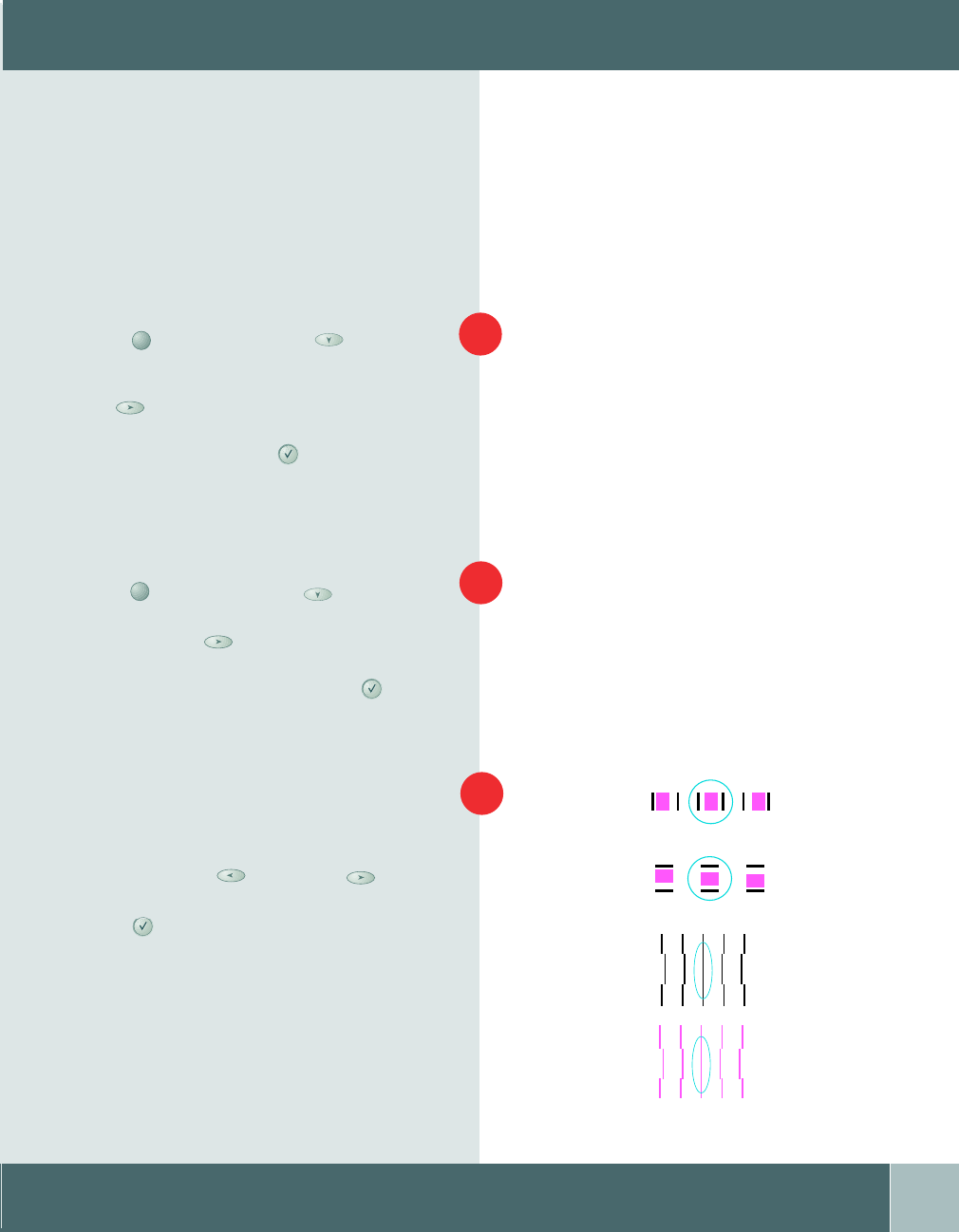
Getting Started
13
ALIGNING YOUR PRINT HEADS
Aligning Your Print Heads
For optimum print quality, your print
heads should be aligned. To align your
print heads follow these instructions.
On your control panel press the menu
button . Press the down
navigation button until option
“3. Maintenance” displays. Press the
right
navigation button until
“1. Clean Print Head1” displays.
Press the select button . The print
heads will complete a priming cycle
which lasts approximately 2 minutes.
On your control panel, press the menu
button . Press the down navigation
button until “3. Maintenance” displays.
Press the right navigation button
until option “6. Align Print Head”
displays. Press the select button .
An alignment page will print out.
Find the patterns that are best aligned in
line A. Then select the corresponding
pattern numbers on your control panel
by using the left and right
navigation buttons. Press the select
button to store your choice for
pattern A.
Go through the same procedure for
patterns B, C, and D until the display
reads “Ready to Copy”. The alignment
is now complete.
1
2
3
A
B
C
D
C1/C2 .qxd 8/1/00 6:21 PM Page 13