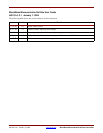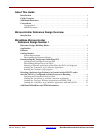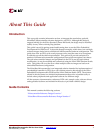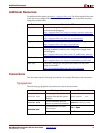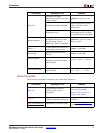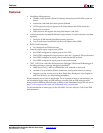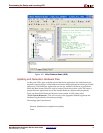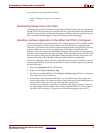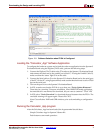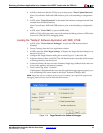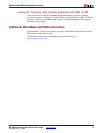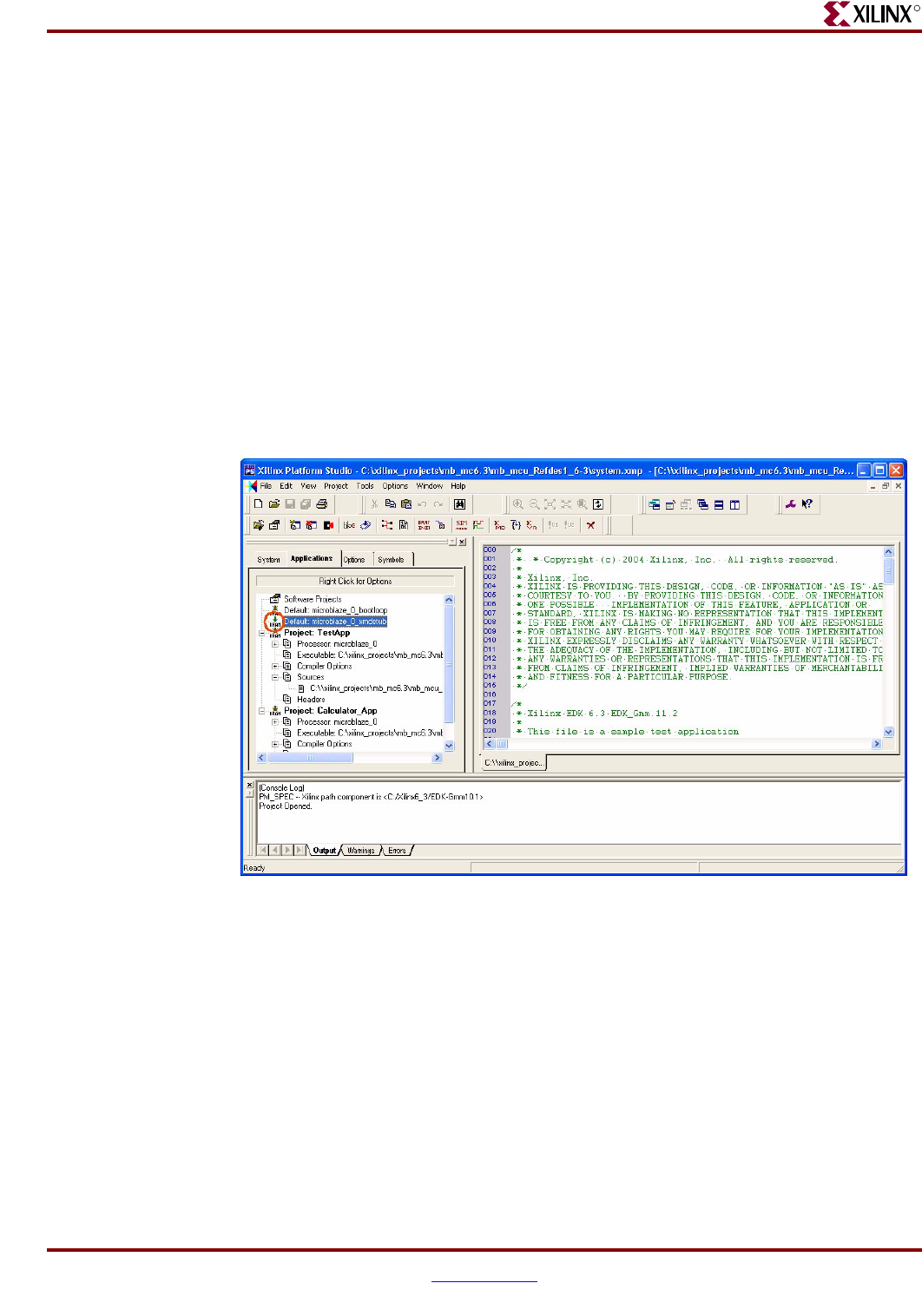
MicroBlaze Microcontroller Ref Des User Guide www.xilinx.com 9
UG133 January 7, 2005
Selecting a Software Application to be Loaded with a BOOT Loader after the FPGA is
R
loaded and run, and then a different Software Application can be loaded and run. In this
example the MicroBlaze processor must be loaded with a Software Application through
the use of a stub program.
To select the stub application, perform the following steps:
1. Select the Application tab the XPS window.
2. Right click on Default: microblaze_0_xmdstub.
3. Set “Mark to Initialize BRAMs”. The Default: microblaze_0_xmdstub will have a little
Green Arrow appear to the left of the text.
4. Confirm that “Mark to Initialize BRAMs” is not checked for the other projects and
default applications. The Graphic to the left of each other application should appear as
a green arrow with a red ‘X’ over it. Verify that this is the case for
‘microblaze_0_bootloop’, ‘Project: TestApp’ and Project: Calculator_App. If any are
set, please Right click and confirm that “Mark to Initialize BRAMs” is not checked. If
checked, click to deselect it. The little green arrow should then appear with a red “X”.
Loading the “microblaze_0_xmdstub” Software Application
To configure the hardware system and to load the software application into the Spartan-3
Evaluation Board using the Digilent JTAG3 cable, perform the following steps:
1. Connect the Digilent JTAG3 cable to the J7 header on the Spartan-3 Evaluation Board
and connect the other end to the parallel port of the PC. If using the Parallel Cable IV,
make sure that the ‘status’ light is lit on the cable.
2. Connect the Serial cable to J2 on the Spartan-3 Evaluation Board and to the serial port
of the PC. On the PC, using hyperterminal, make certain that the bit rate is set for 57600
bps on the serial port.
3. Turn on the power on to the Spartan-3 Evaluation Board.
Figure 2-4: Software Selection with a BOOT loader