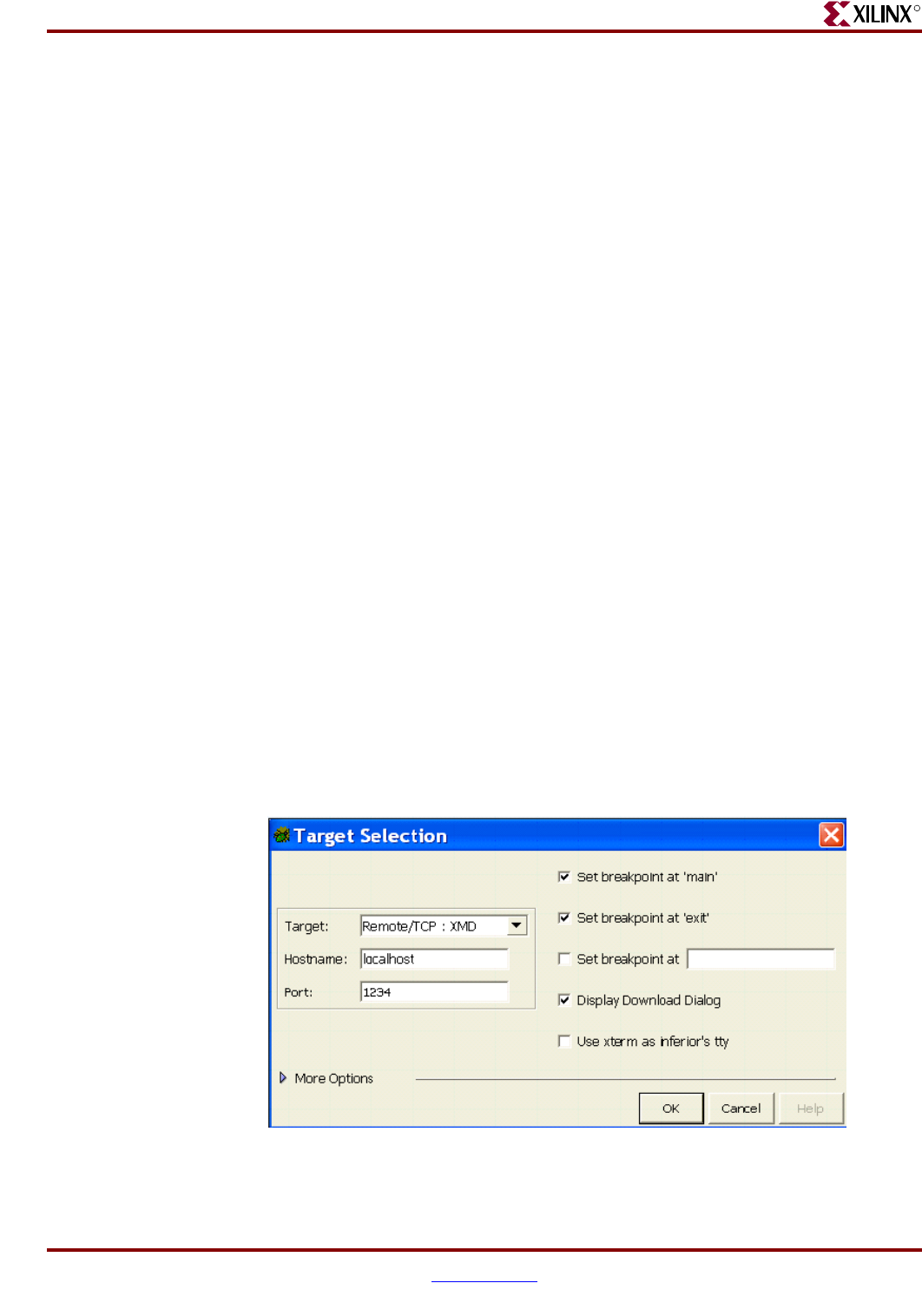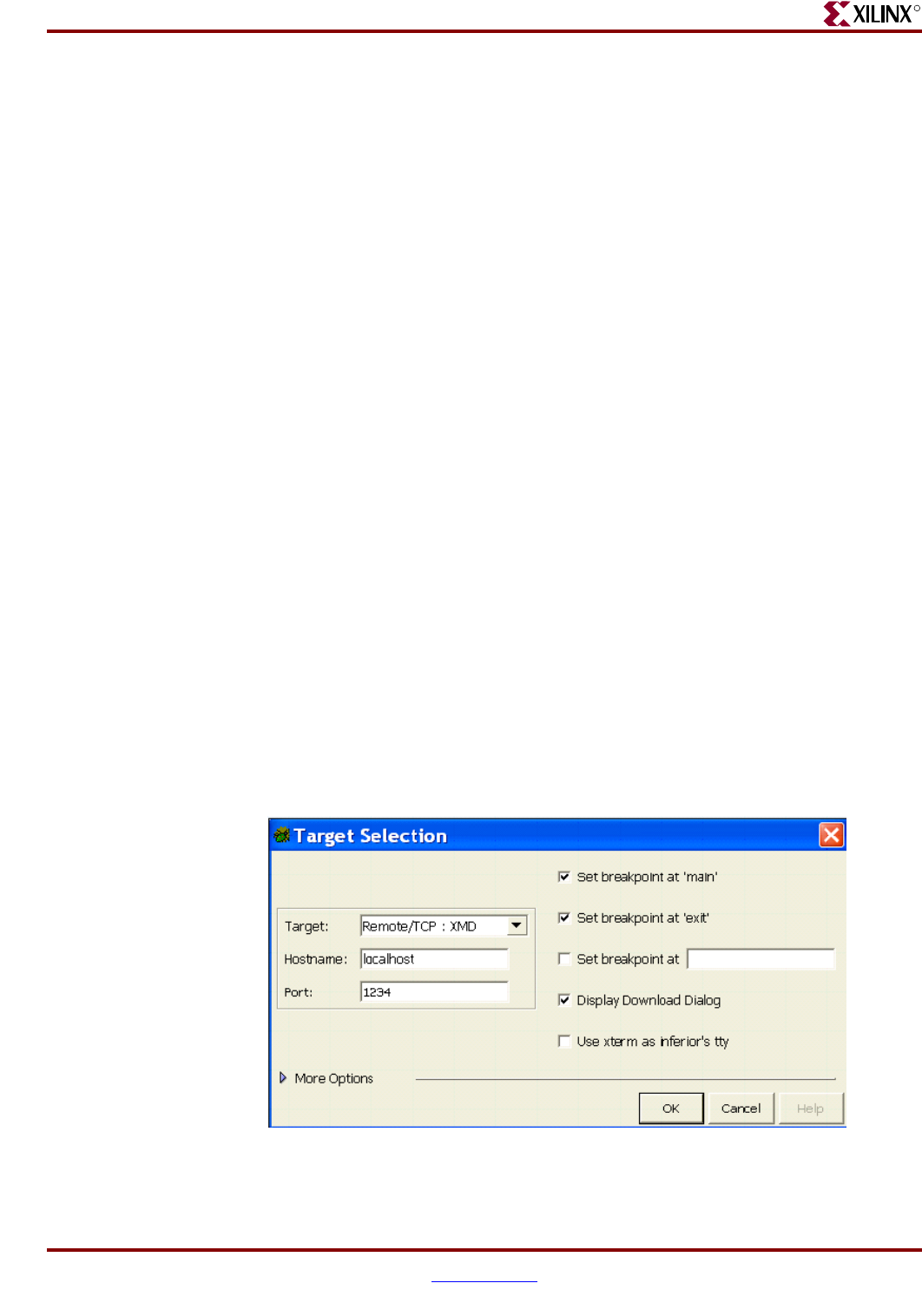
MicroBlaze Microcontroller Ref Des User Guide www.xilinx.com 10
UG133 January 7, 2005
Selecting a Software Application to be Loaded with a BOOT Loader after the FPGA is
R
4. In XPS, to make sure that the ELF file is up to date, please “Tools>Update Bitstream”.
Note: Close all other XMD and GDB windows prior to downloading a configuration
bits.
5. In XPS, select “Tools>Download” to download the hardware configuration and load
xmdstub into the BRAM memory.
Note: Close all other XMD and GDB windows prior to downloading a configuration
bits.
6. In XPS, select “Tools>XMD” to open an XMD utility.
XMD is a JTAG utility that can be used to download and debug software. XMD is also
a server for GDB, the GNU debugging utility.
Loading the “TestApp” Software Application with XMD_STUB
1. In XPS, select “Tools>Software Debugger” to open the GDB interface (Source
Window).
2. Choose TestApp from the User Application window.
3. In GDB, select the “File>Target Settings” to display the Target Selection dialog box as
shown in Figure 2-3.
4. Configure the Target Selection dialog box to match Figure 2-3, then click OK.
5. In Source Window>Run, click RUN, This will download the executable.elf file located
at TestApp directory into the device.
6. In Source Window, the user can select Continue, Single Step, Set Break Point, and view
source code, registers and memory contents.
7. From Control Tag, select “Continue”.
If the Spartan-3 Evaluation Board executes the application test program properly, you
will see flashing LEDs on the board in the Hyper Terminal (57600bps, 8N1).
Note:
Begin from step 2 to configure the device prior to loading a new application program and
debugging. Make certain to close all XMD and GDB windows.
Figure Top x-ref 2-3
Figure 2-5: Target Selection for Software Debugger