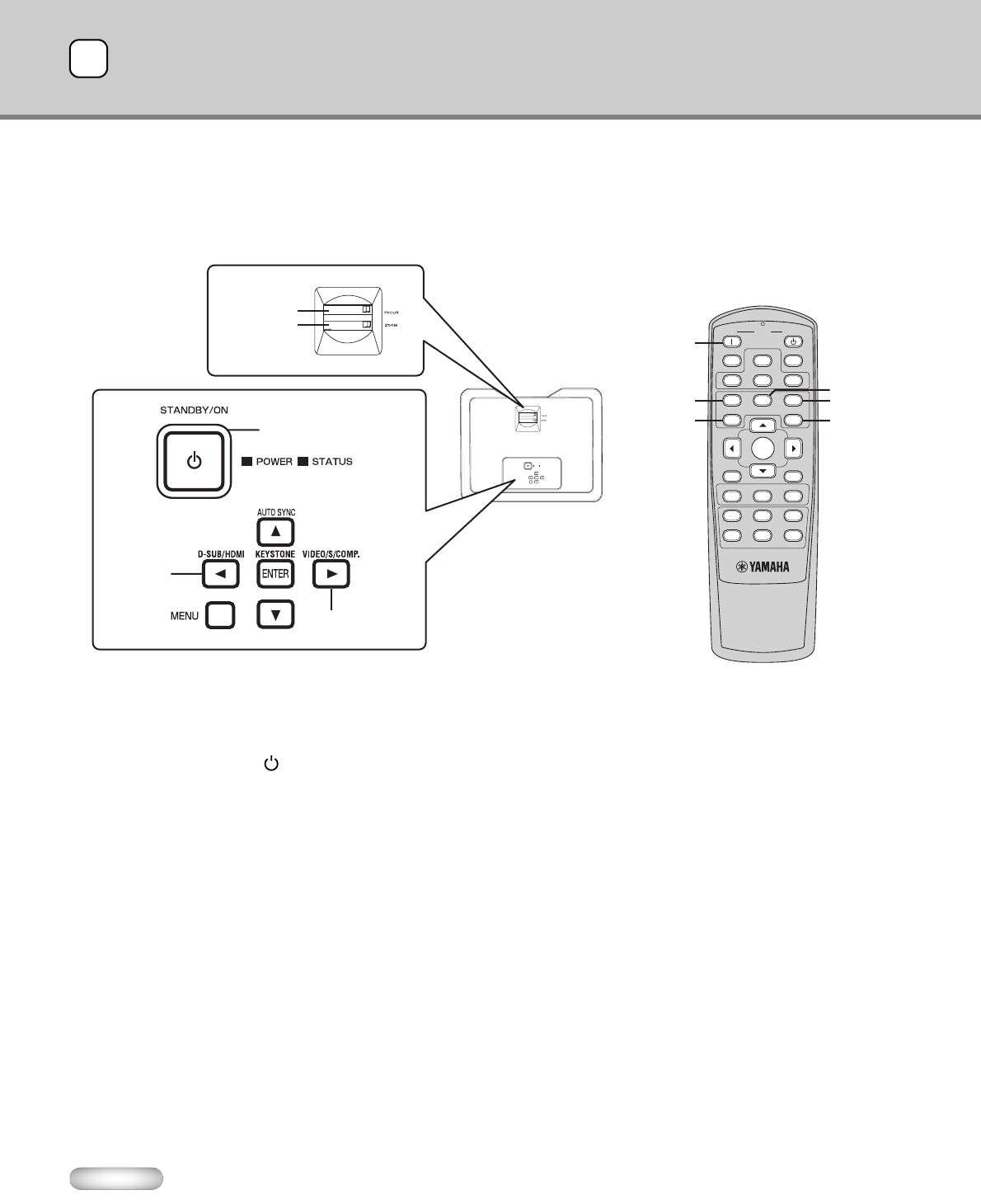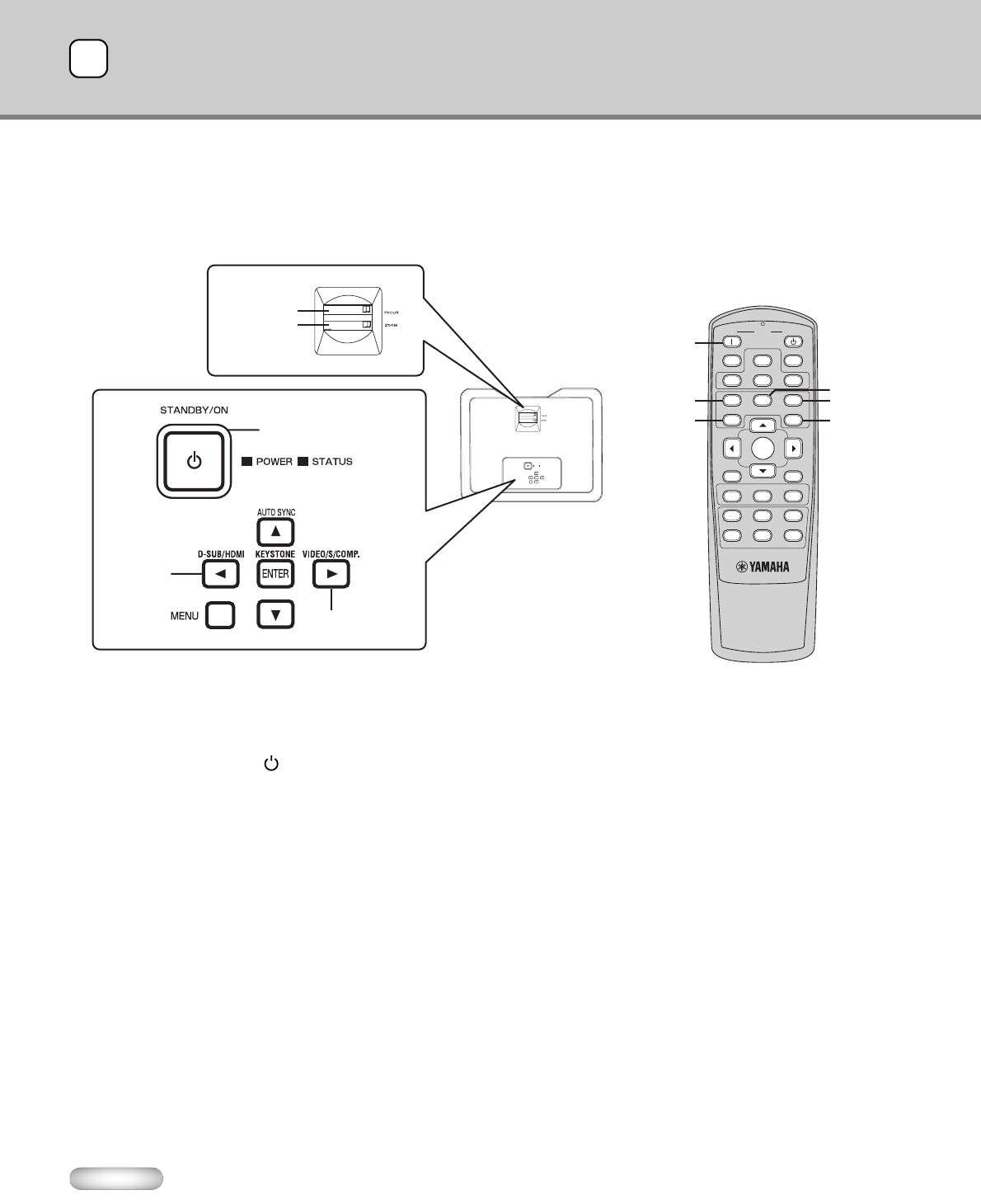
16
◆ Viewing video images
Preparation:
• Always remove the lens cap before operating the projector.
• Turn on the power of the connected video equipment.
1. Confirm the POWER indicator lights up red.
• If the projector was turned off before the lamp was cooled down sufficiently last time, the fan may start rotating and the STANDBY/ON
button may not work after the power cable is plugged. (The STATUS indicator blinks green.) After the fan stops rotating, press the
STANDBY/ON button to turn back on the POWER indicator.
2. Press the STANDBY/ON () button on the projector or ON ( I ) button on the remote control.
• It may take about one minute for the lamp to light up.
• The lamp fails to light up on rare occasions. If this happens, wait for a few minutes and then try again.
• Do not cover the lens with the lens cap while the lamp is on.
3. Select an input source.
• Press the VIDEO/S/COMP. or D-SUB/HDMI button on the projector, or press one of the input selector buttons (VIDEO, S-VIDEO,
COMP., HDMI, or D-SUB) on the remote control to select the input you desire. Be sure to select the input source that is corresponding
to the terminal in use.
–The input source is switched to VIDEO, S-VIDEO or COMPONENT at every press of the VIDEO/S/COMP. button on the projector.
–The input source is switched between D-SUB and HDMI at every press of the D-SUB/HDMI button on the projector.
• There may be a delay before an image is displayed on the screen depending on the type of the input signal.
• Some images become easier to view when the setting of aspect ratio is changed (see page 18).
4. Adjust the position of the projector to keep an appropriate projection distance with which images are projected in their
specified sizes.
5. Adjust the position of the projector so that the projector and the screen are perpendicular to each other (see page 8).
• When the projector cannot be positioned perpendicularly to the screen, adjust the projection angle (see page 8).
6. Adjust the size of the projected image by turning the ZOOM ring.
7. Adjust the focus by turning the FOCUS ring.
Repeat steps 4 to 7, if necessary.
Important
• When a 4:3 image is continuously displayed for a long time before displaying a 16:9 image, the afterimages of the black
bars on each side may appear on the 16:9 image screen. Consult your dealer in this case.
• Do not display a still picture for a long time because the afterimages may persist on the screen.
POWER
S-VIDEO
D-SUB
STANDBYON
ASPECT
HIDEAUTO
SQUEEZ
S. ZOOM
NORMAL
COMP. VIDEOHDMI
ASPECT
INPUT
ENTER
KEYSTN
MENU
SETTING
BRIGHT
SHARP
C.TEMP
CONT.
MEMORY
231
IRIS
GAMMA
STANDBY/ON
POWERSTATUS
AUTO SYNC
ENTER
MENU
DIGITAL CINEMA PROJECTOR DPX-830
RDP-81
STANDBY/ON
button
VIDEO/S/COMP.
button
FOCUS ring
ON (
I )
button
ZOOM ring
COMP. button
VIDEO button
S-VIDEO button
D-SUB/HDMI
button
HDMI button
D-SUB button
Projection6