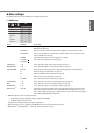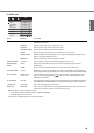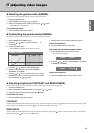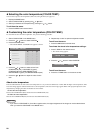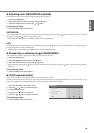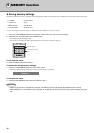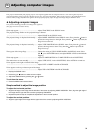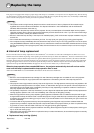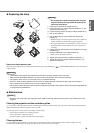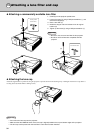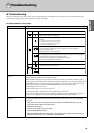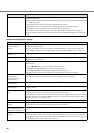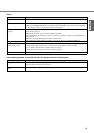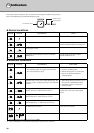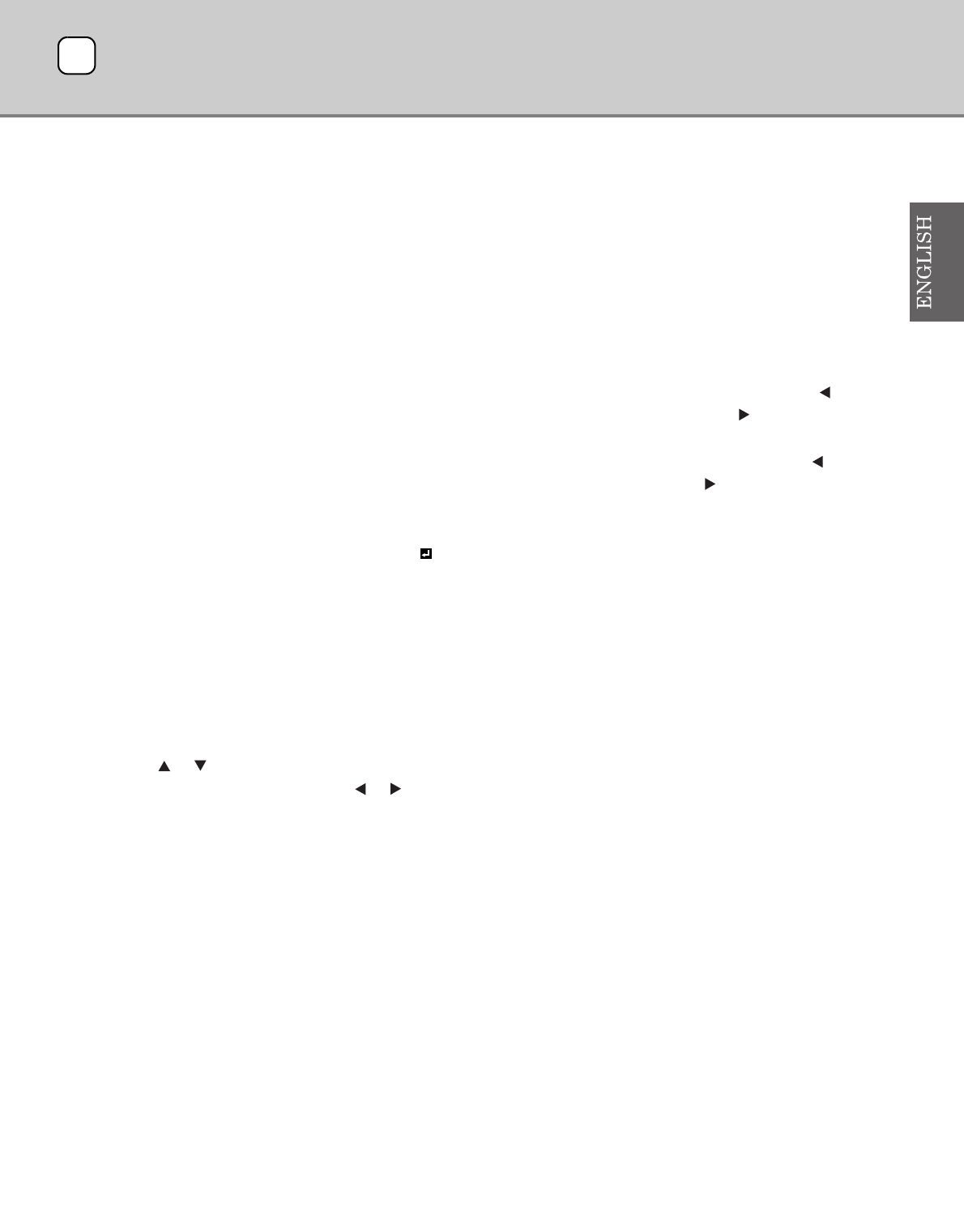
31
This projector automatically and properly projects video signals supplied from the computer. However, some video signals may not be
projected depending on the type of the computer. In such cases, press the AUTO SYNC button on the projector or the AUTO button on the
remote control (see page 20). When the signal is still not projected properly, adjust the projected image using the SIGNAL menu.
◆ Adjusting computer images
Carry out the following procedures according to the symptoms.
(See page 22 for how to set the menus)
Wide strips appear.................................................Adjust TRACKING in the SIGNAL menu.
The projected image flickers or the projected image is blurred
..............................................................................Adjust PHASE in the SIGNAL menu.
The projected image is displaced horizontally .....Adjust HORIZ. POSITION in the SIGNAL menu. Every time the button is
pressed, the image moves to the right. Every time the button is pressed, the
image moves to the left.
The projected image is displaced vertically..........Adjust VERT. POSITION in the SIGNAL menu. Every time the button is
pressed, the image moves down. Every time the button is pressed, the
image moves up.
The top part of the image flags.............................Change the setting of SYNC NOISE MASK in the SIGNAL menu. Select
ON , press the ENTER button, and adjust BEGIN or END to minimizethe
flagging.
Wide strips appear.................................................Adjust CLAMP POSITION or CLAMP WIDTH in the A/D SETTING.
The motion does not run smoothly .......................Adjust VERT. SYNC. in the A/D SETTING. Select AUTO for normal use.
Noise appears on the right or left half of the image
..............................................................................Adjust LEFT or RIGHT in the BLACK MASK.
Noise appears on the top or bottom part of the image
..............................................................................Adjust TOP or BOTTOM in the BLACK MASK.
1. Display the SIGNAL menu.
2. Press the or button to select an item to adjust.
3. Adjust the selected item by pressing the or button.
To exit from the menu:
4. Press the MENU button several times.
Simple method to adjust the image position
To adjust the horizontal position:
1. Align the left edge of the image with the left side of the screen by adjusting HORIZ. POSITION. Then, align the right edge of
the image with the right side of the screen by adjusting TRACKING.
2. Repeat the previous step to complete the adjustment of the horizontal position.
To adjust the vertical position:
3. Align the upper edge of the image with the upper side of the screen by adjusting VERT. POSITION.
10
Adjusting computer images