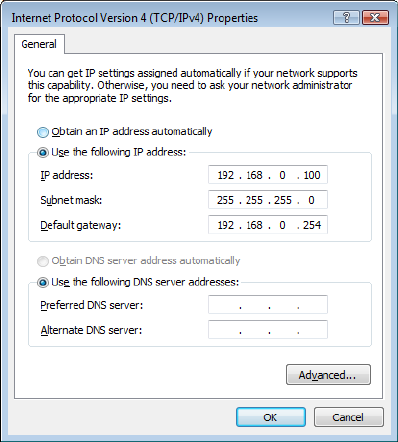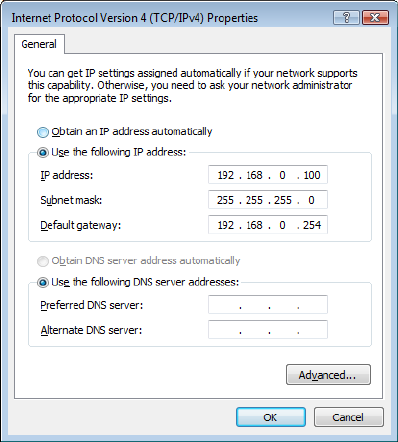
DME-N Network Driver Installation Guide for LS9 10
Windows Vista
1 Select [Start] → [Control Panel].
The “Control Panel” is displayed.
2 Click [Classic View] located in the upper-left of the “Control Panel” window, then double-click
[Network and Shareing Center].
The “Network and Shareing Center” window will be displayed.
3 Click [Manage network connection] from the “Tasks” list located in the left side of “Network and
Shareing Center” window, then double-click [Local Area Connection].
The “Local Area Connection properties” dialog box will be displayed.
n The “User Account Control” dialog box may appear. Click [Continue].
4 Select [Internet Protocol Version 4(TCP/IPv4)], then click [Properties].
The “Internet Protocol Version 4(TCP/IPv4) Protocol” dialog box will be displayed.
5 Click [Use the following IP address].
6 Enter your computer’s IP address into [IP address], the Gateway’s IP address into [Default gateway],
and “255.255.255.0” into [Subnet mask].
n When installing on the same subnet as the DME unit(s), set the gateway’s host address to 254.