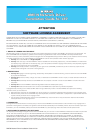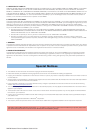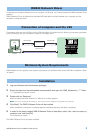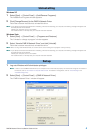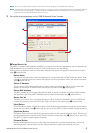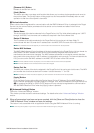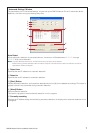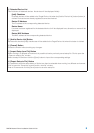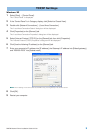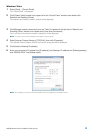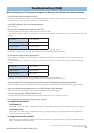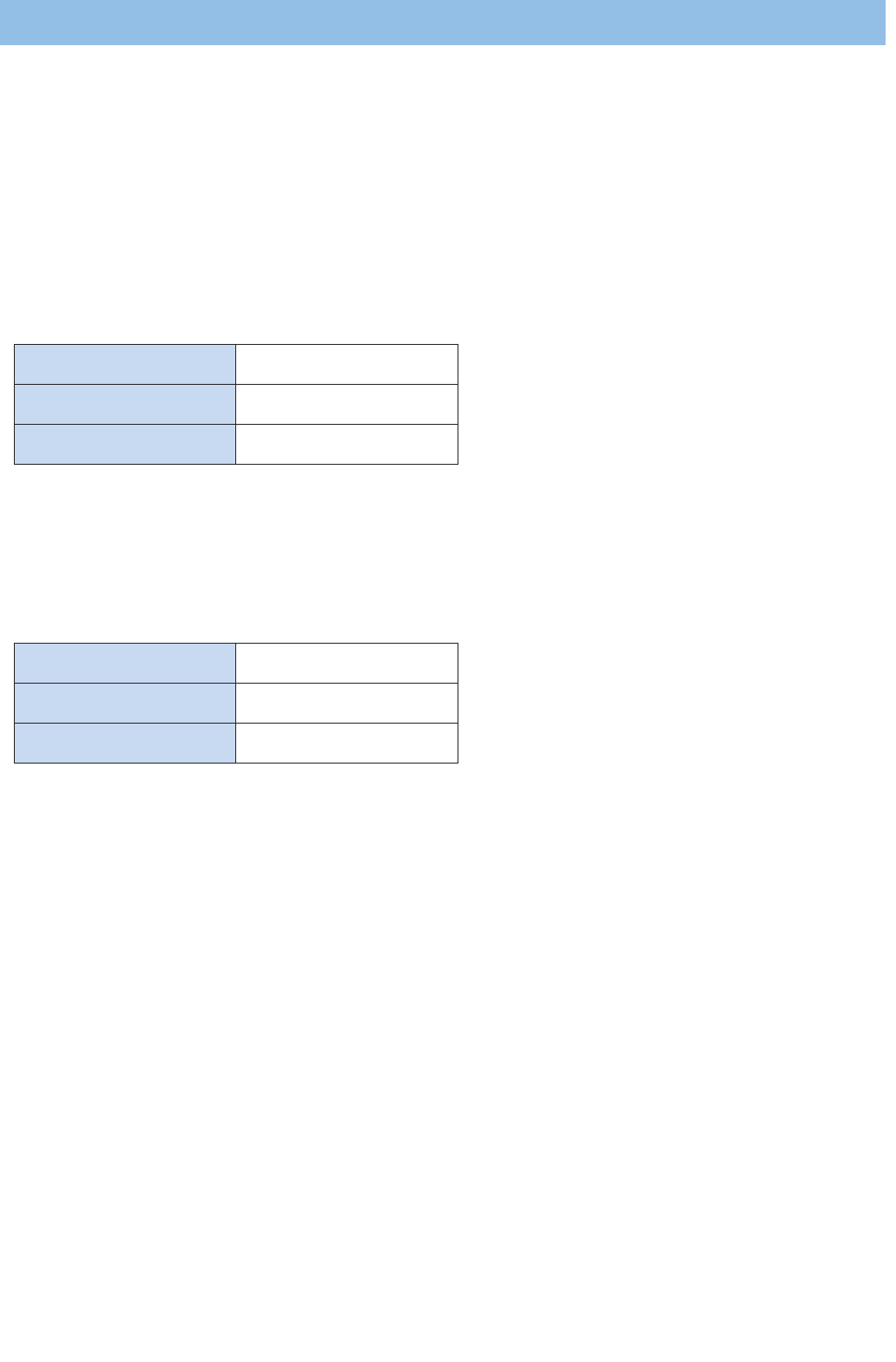
DME-N Network Driver Installation Guide for LS9 11
When controlling the LS9 from your computer via Ethernet, the LS9 does not operate correctly.
• Is the Ethernet cable connected correctly?
Connect the computer to the LS9 by using an Ethernet cable via a switching hub or router. When you connect the computer to
the LS9 directly, you can use either a crossover or straight cable.
• Is the DME-N Network Driver set up appropriately?
Refer to page 4.
• Did you enter an appropriate IP address of the LS9?
Set the IP address of the LS9 in the MISC SETUP screen of the LS9.
If you are connecting the LS9 to your computer in a one-to-one connection, we recommend that you make the following initial
settings.
However, it must not conflict with the IP address of any other device on the network.
For details on settings when connecting to a LAN, refer to the LS9 Editor installation guide.
• Is the computer network setup appropriately?
Select [Start] → [Settings] → [Control Panel] → [Network Connections] → [Local Area Connection], and confirm the
network setup.
If you are connecting the LS9 to your computer in a one-to-one connection, we recommend that you make the following
settings.
However, it must not conflict with the IP address of any other device on the network.
For details on settings when connecting to a LAN, refer to the LS9 Editor installation guide.
• Are the settings of the LS9 and peripheral network devices (including switching hubs) appropriate?
Refer to the relevant owner’s manuals for the LS9 and peripheral network devices (including switching hubs) for details.
•Have you selected an appropriate ports in the LS9 Editor and Studio Manager?
Select the LS9 as the input/output port settings of LS9 Editor and Studio Manager.
• Are you using the latest DME-N Network Driver?
The latest driver can be downloaded from the Yamaha website http://www.yamahaproaudio.com/
• Do you have security software running on your system?
If using Windows firewall:
For Windows XP
Click [Start] → [Control Panel] → [Windows Firewall] → [General] tab. Remove the [Don't allow exceptions] checkbox.
For Windows Vista
Click [Start] → [Control Panel] → [Windows Firewall] → [Change settings] → [General] tab. Remove the [Block all
incoming connections] checkbox.
If using other security software:
Either set the security software to allow use of TCP port 12300 on the network card being used by the DME-N Network
Driver, or disable the security software.
Troubleshooting (FAQ)
IP address 192.168.0.128
Gateway address 192.168.0.1
Subnet mask 255.255.255.0
IP address 192.168.0.3
Subnet mask 255.255.255.0
Default gateway 192.168.0.1
U.R.G., Pro Audio & Digital Musical Instrument Division, Yamaha Corporation
© 2006 Yamaha Corporation
B0