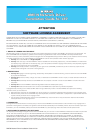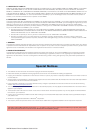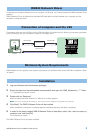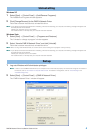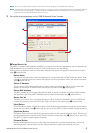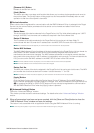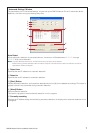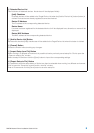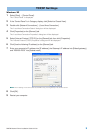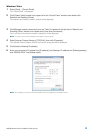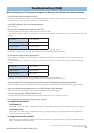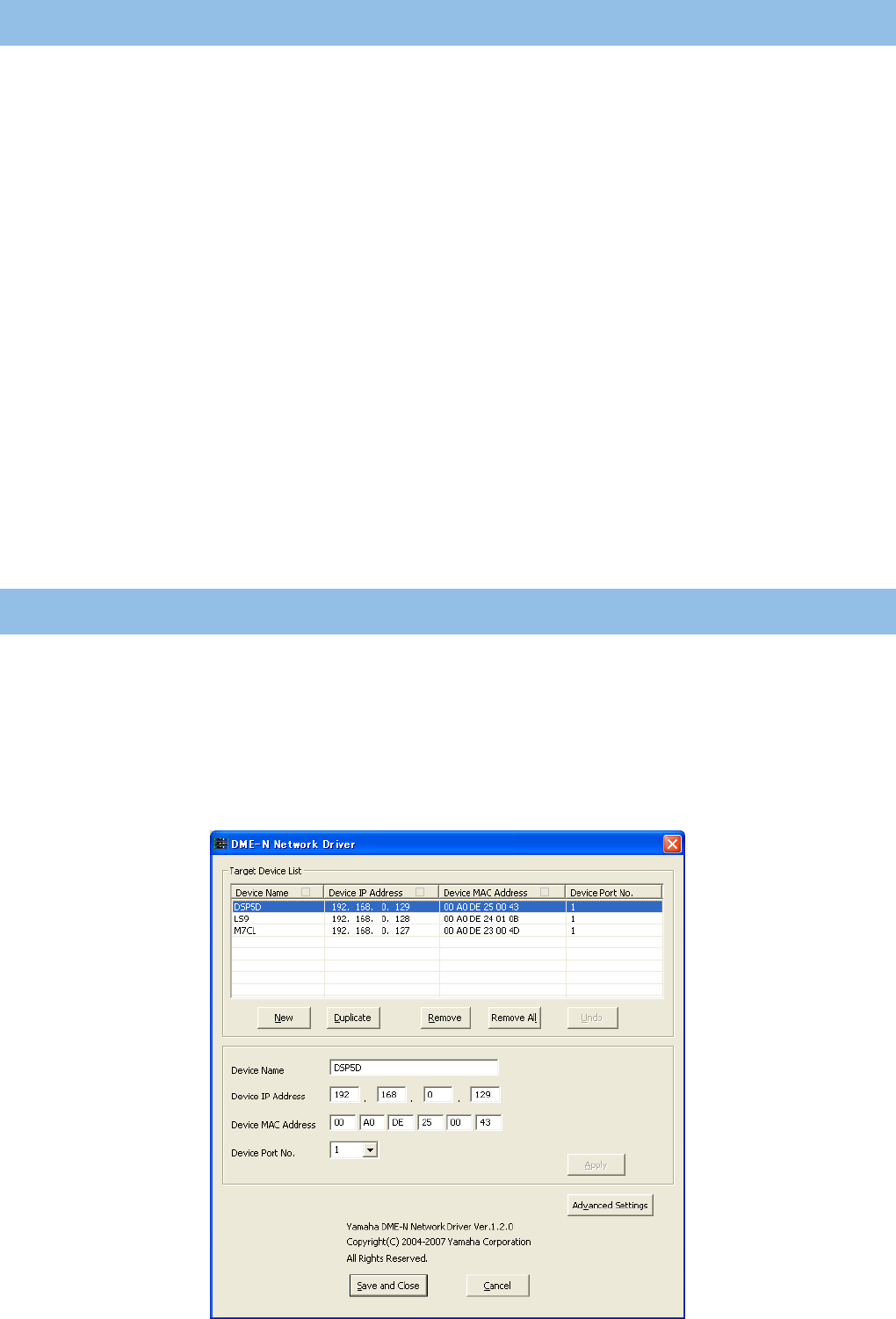
DME-N Network Driver Installation Guide for LS9 4
Windows XP
1 Select [Start] → [Control Panel] → [Add/Remove Programs].
The Add/Remove Programs window appears.
2 Click [Change/Remove] for the DME-N Network Driver.
Follow the onscreen instructions to uninstall the driver.
n If you attempt to reinstall the software after uninstalling it without first restarting your computer, the following message will appear and
the install process will be aborted.
“Restart your computer, then run the installer.”
The installer should run normally after your computer has been restarted.
Windows Vista
1 Select [Start] → [Control Panel] → [Programs and Features].
The “Uninstall or change a program” window appears.
2 Select “Yamaha DME-N Network Driver” and click [Uninstall].
Follow the onscreen instructions to uninstall the driver.
n When running under Windows Vista, the “User Account Control” dialog box may appear. Click [Continue].
n If you attempt to reinstall the software after uninstalling it without first restarting your computer, the following message will appear and
the install process will be aborted.
“Restart your computer, then run the installer.”
The installer should run normally after your computer has been restarted.
1 Log onto Windows with Administrator privileges.
n In order to use the DME-N Network Driver, the computer and the LS9 must be properly connected and configured. For details on
connections, refer to “Connection of computer and the LS9”. For details on configuration, refer to “TCP/IP Settings” and
“Troubleshooting (FAQ)”.
2 Select [Start] → [Control Panel] → [DME-N Network Driver].
The “DME-N Network Driver” window will appear.
Uninstalling
Setup