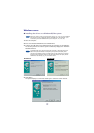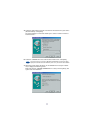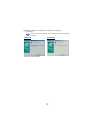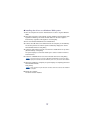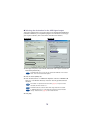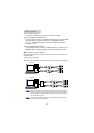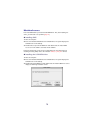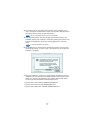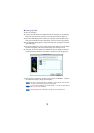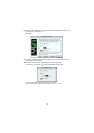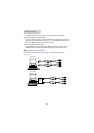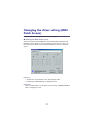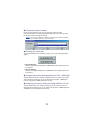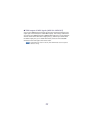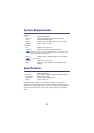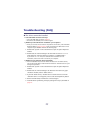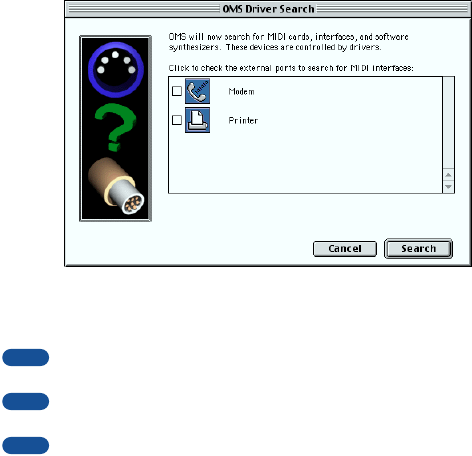
18
● Setting up OMS
1. Start the computer.
2. Connect the USB cable to the USB terminal of the computer (or the USB hub).
Make sure that the UX16 is powered on and the power indicator lights up.
3. Open the “OMS Applications” folder in the “Opcode” folder installed on the
hard disk, and double-click the “OMS Setup” icon to start the setup program.
4. If the AppleTalk dialog appears, click [Turn It Off], then click [OK] in the subse-
quent dialog box.
5. The system displays the “Create a New Studio Setup” dialog box. If this dialog
box does not appear, select “New Studio Setup” from the “File” menu.
6. Click [OK]. The system displays the “OMS Driver Search” dialog box. Remove
the check from the “Modem” and “Printer” check boxes, and click [Search].
7. After the search operation is complete, make sure that “USB-MIDI 1” is listed in
the “OMS Driver Setup” dialog, then click [OK].
If the UX16 is not detected correctly, “USB-MIDI 1” does not appear. Check the cable
connection and repeat the procedure from the beginning.
If your iMac does not detect the UX16, “iMac Update 1.1” may not have been installed.
See page 24 for more information.
The system displays one “USB-MIDI x” message for each connected UX16.
NOTE
NOTE
NOTE