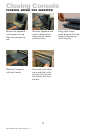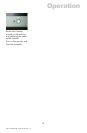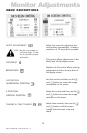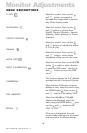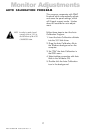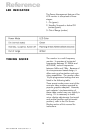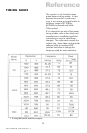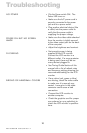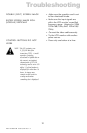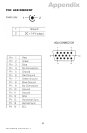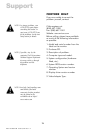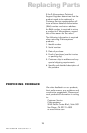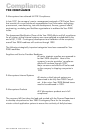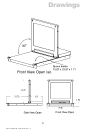Doc# 27-0001UM Issued 7/99 Rev. 1.2
Troubleshooting
NO POWER Flip the Power switch ON. The
Power LED turns on.
Make sure the A/C power cord is
securely connected to the power
jack and to a power outlet.
Plug another electrical device (like
a radio) into the power outlet to
verify that the power outlet is
supplying the proper voltage.
Make sure the video cable attached
from the monitor is tightly secured
to the video output port on the back
of the computer.
Adjust the brightness and contrast.
Not enough power is being
supplied to the LCD monitor.
Connect the LCD monitor to a
different outlet. If a surge protector
is being used, there may be too
many devices plugged in.
See Timing Guide Section of this
manual with a list of refresh rates
and frequency settings showing the
recommended setting for the LCD
monitor.
If any colors (red, green or blue)
are missing, check the video cable
to make sure it is securely con-
nected. Loose pins in the cable
connector could cause a bad
connection.
Connect the LCD monitor to
another computer.
Check the graphics card for proper
sync scheme (or sync polarities) to
match the LCD monitors specifica-
tions.
POWER ON BUT NO SCREEN
IMAGE
FLICKERING
WRONG OR ABNORMAL COLORS
20