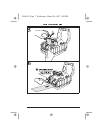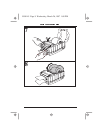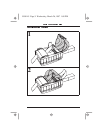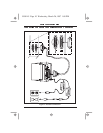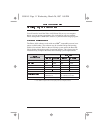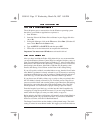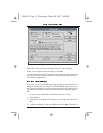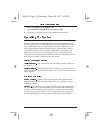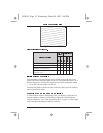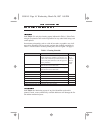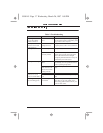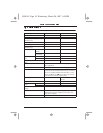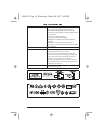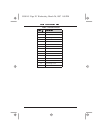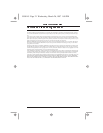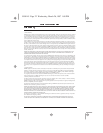Turn the printer on by pressing the Power Switch on the right side of the
printer. The Power and Fault lights will turn on. The printer performs a set of
internal diagnostics, and after the diagnostics have been completed (within
1 - 10 seconds) the Fault light will turn off.
If loading the printer with die-cut labels for the first time, press the Feed key
once to position the media.
Use the Windows Printers Setup dialog from your Windows application or
from the Windows Printers Control Panel to adjust the slide bar labeled
“Relative Darkness”. See “Print Setup Dialog Box” on page 12. Print sample
labels and adjust the darkness further if necessary.
Figure 4: A100 Test Label
Power is off or printer not receiving power • •
Power is on • •
Communication error or
printhead is over temperature
••
Paper out or not sensed or
printhead is open
••
55501lr3 Page 15 Wednesday, March 26, 1997 1:08 PM