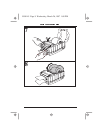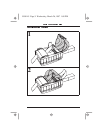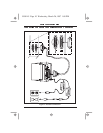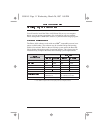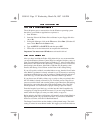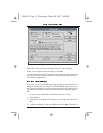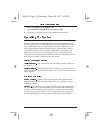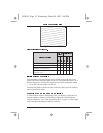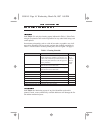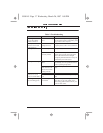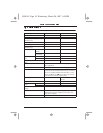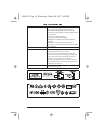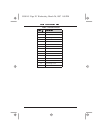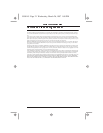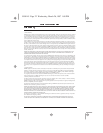Table 2. Troubleshooting
Power light does not
turn on when Power
switch is turned on.
Printer is not receiving
power.
Make sure that the power supply is plugged
into the printer and into a wall outlet, power
strip, or other source of power.
When printer is first
powered on, the Fault
light remains on.
Printer failed an inter-
nal diagnostic test.
Turn printer off and then back on. If the
symptom persists, call a service technician.
Fault light is on. Printhead is open. Close printhead.
Out of media or media
incorrectly loaded.
Load media correctly. Make sure that the
media is placed on the inside edge of the
platen roller and that it feeds straight
through the printhead otherwise it may not
be detected by the media sensor.
Fault light is flashing. Printhead is over-
heated.
Allow printer to cool. Printing resumes
automatically when the printhead element
cools to operating temperature.
Communication error:
printer and host com-
puter are not commu-
nicating correctly.
Make sure the printer cable is installed cor-
rectly.
Long tracks of missing
print (blank vertical
lines) on several labels.
Printhead is dirty. Clean the printhead. See Table 1 on page 16.
Print element is dam-
aged.
Call a service technician to replace the print-
head.
Printer appears to oper-
ate, but nothing prints.
Non-thermally sensi-
tive material.
Make sure that you are using direct thermal
label, ticket, or tag stock. Zebra recom-
mends using genuine Zebra media in your
printer for best results.
55501lr3 Page 17 Wednesday, March 26, 1997 1:08 PM