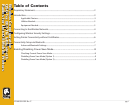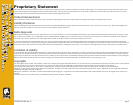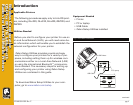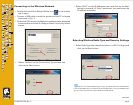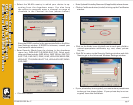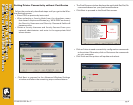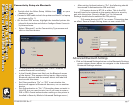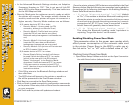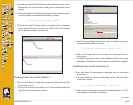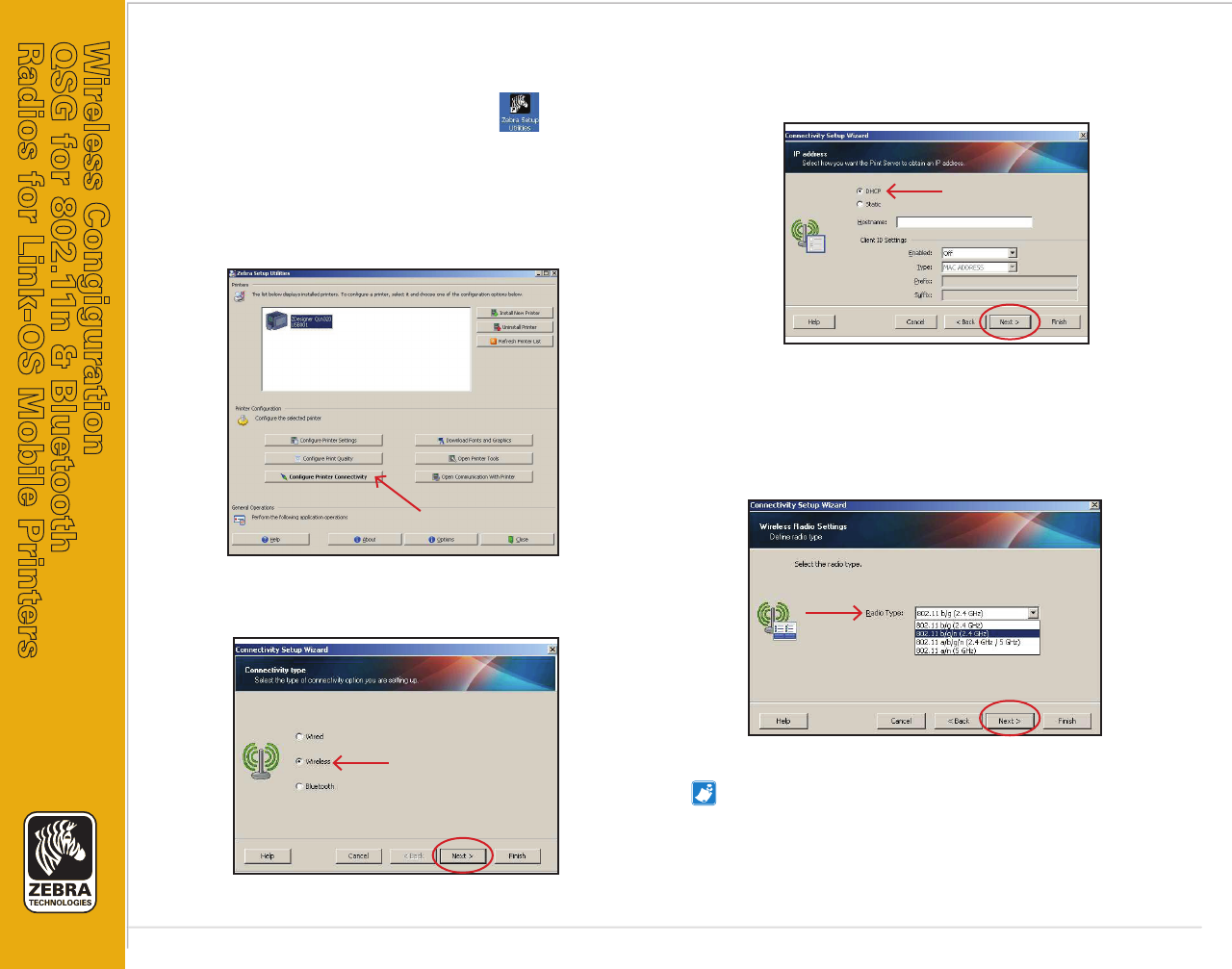
pg. 4
Wireless Congiguration
QSG for 802.11n & Bluetooth
Radios for Link-OS Mobile Printers
P1048352-001 Rev. C
continued
• Double click the Zebra Setup Utilities icon on your desk-
top to open.
• Connect a USB cable to both the printer and the PC or laptop
(as shown in Fig. 1).
• On the first ZSU screen, highlight the installed printer displayed
in the window and click on Con gure Printer Connectivity where
shown.
Connecting to the Wireless Network
• Select “Wireless” on the Connectivity Type screen and
click on the Next button.
• Select “DHCP” on the IP Address screen and click on the Next
button to proceed. (If “Static” is selected, you must enter the
IP address manually.)
Selecting Wireless Radio Type and Security Settings
• Select Radio Type from dropdown menu, i.e. 802.11 a/b/g/n and
click on the Next button.
Note: If you choose 802.11b/g/n or b/g, you will be limited to 2.4GHz band.
If you choose 802.11a/n, you will be limited to 5GHz band. If you choose 802.11a/b/
g/n, you will have access to both 2.4GHz and 5GHz bands.