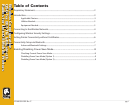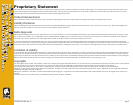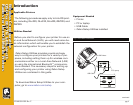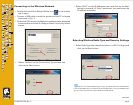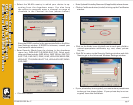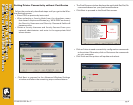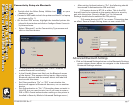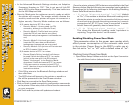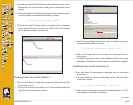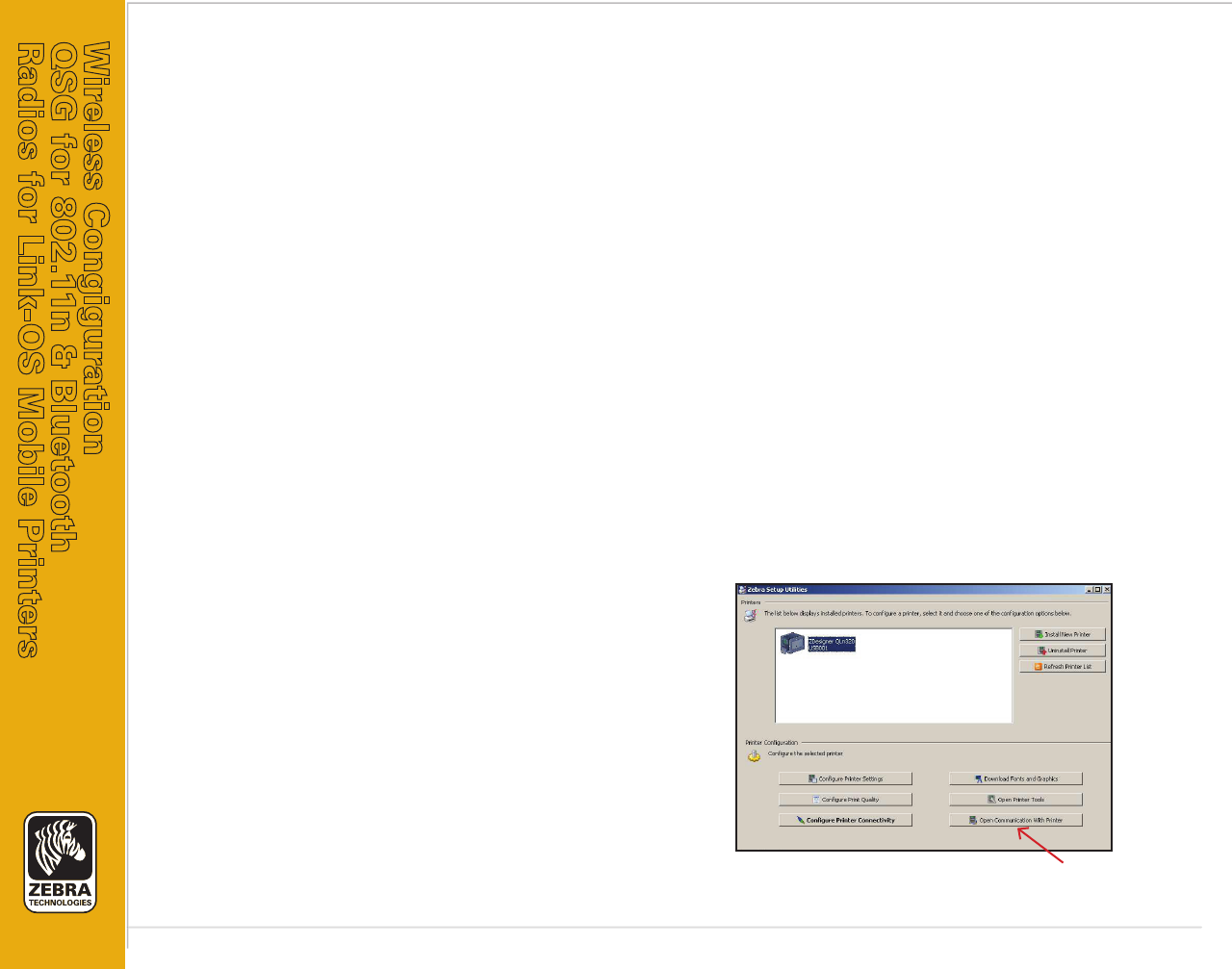
pg. 8
Wireless Congiguration
QSG for 802.11n & Bluetooth
Radios for Link-OS Mobile Printers
P1048352-001 Rev. C
• In the Advanced Bluetooth Settings window, set Adaptive
Frequency Hopping to “Off”. This is not part of Link-OS
since AFH is now done automatically. This also holds true
for the AFH Map text field.
• Security Mode sets the minimum security mode at which
the printer will connect. The master actually dictates the
security mode and the printer will agree to connect at a
higher security. Security Mode numbers are as follows:
A) If master device is BT 2.0 or older:
• Security Mode 1: Unencrypted (no PIN
necessary, although not harmful if set)
• Security Mode 2: Profile-level encryption
(requires PIN, all user data is encrypted,
Bluetooth setup/management commands are
not)
• Security Mode 3: Link-level encryption
(requires PIN, user data and Bluetooth
management commands are encrypted)
• Security Mode 4: N/A (printer will not connect
to BT 2.0 master if this is set)
B) If master device is BT 2.1 or newer:
• Secure Simple Pairing (mode 4) will always
be used if both devices are BT 2.1 or newer
(which is the case with Link-OS printers).
Select “Unchanged” in the Security Mode
dropdown if both devices are BT 2.1 or newer.
If the user wants to connect to both BT 2.0
and 2.1 devices, they should follow the BT 2.0
instructions above.
• Click OK to return to the Bluetooth Settings window and
then click Next.
• The SGD’s that will be sent to the printer or saved to a
file will be presented in the Final Stream window.
• Click Next to proceed to the Send Data screen.
• Click on Printer to send connectivity configuration commands
to the printer. Otherwise, click on File to save the commands
on your computer.
• Click Finish and the printer will update and reboot.
Once the printer reboots, SGD’s that are not available in the Final
Stream window (like the following two examples) can be added to
the settings list by following the steps in the Enabling/Disabling
Power Save Mode section below.
• ! U1 setvar “bluetooth.bonding” “on”/”off” (default
to “On”). This enables or disables Bluetooth bonding which
allows the printer to cache the connection link key so users
do not have to go through the pairing process (e.g. numeric
comparison for BT 2.1) every time a connection is estab-
lished. Users will generally want to leave this on.
• ! U1 do “bluetooth.clear _ bonding _ cache” ““
This clears the Bluetooth bonding cache, equivalent to
unpairing/”forget this device” on the master.
Enabling/Disabling Power Save Mode
This parameter refers to the power save modes which
affect power consumption of the network radio card
in the printer. Power Save in the 802.11n radio can ei-
ther be set to “on” or “off” with a default value of “on”.
Checking Current Power Save Mode
• Open Zebra Setup Utilities and click on the Open Communica-
tion with Printer button (where shown).