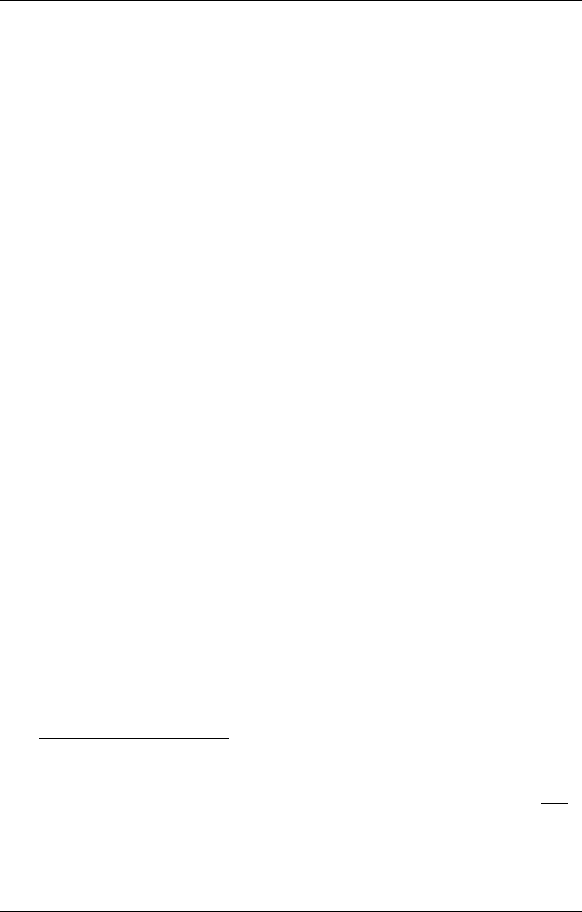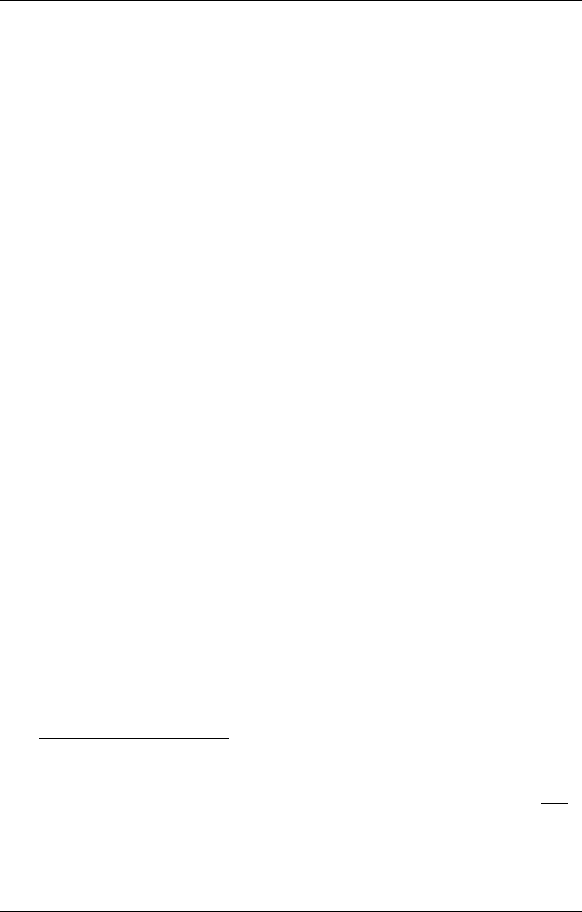
34 Wireless-G PC Card Adapter
Appendix A
TCP/IP Settings
By default, Windows is set for dynamic addressing (DHCP).
Generally, this is the correct setting for an Infrastructure network,
but needs to be changed if you are using an Ad Hoc network.
(Note: Use our instructions as a basic guide. Advanced users will
know other ways to set up their networks.)
Please go to the section that corresponds to your Windows
operating system.
Windows XP
1
11
1
Follow these steps to open the
Internet Protocol (TCP/IP)
Properties
dialog box.
a
aa
a
From the desktop, click the
Start
button, select
Control
Panel
, and then click
Network Connections
.
b
bb
b
Right-click the
Wireless Network Connection
icon, and
select
Properties
.
c
cc
c
In the
Wireless Network Connection Properties
dialog
box, select
Internet Protocol (TCP/IP)
from the list, and
click the
Properties
button.
d
dd
d
If you have an ad hoc network, continue with step 2a. If
you have an infrastructure network, continue with step
3a. If you’re not sure what kind of network you have,
refer to page 10.
2
22
2
For Ad Hoc Networks: Complete the following to set static IP
addressing:
a
aa
a
Ensure that
Obtain an IP address automatically
is not
selected. Then select the buttons labeled:
Use the
following IP address
and
Use the following DNS
server addresses
.