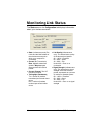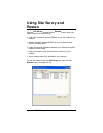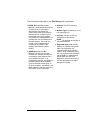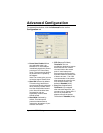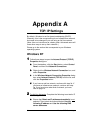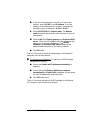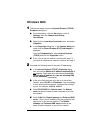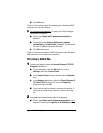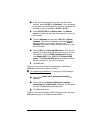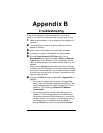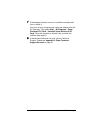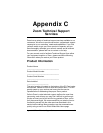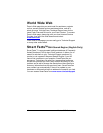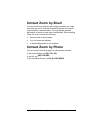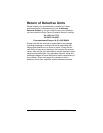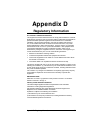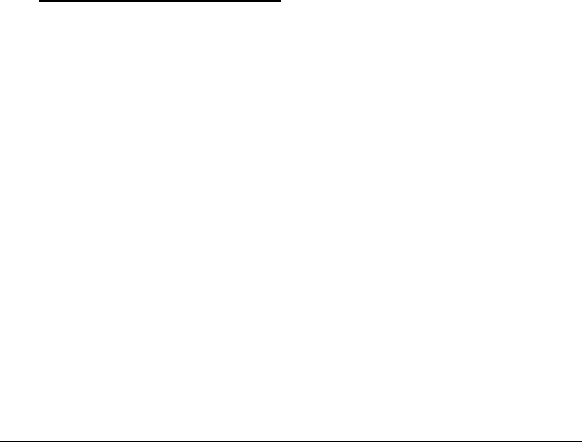
38 Wireless-G PC Card Adapter
b
bb
b
If this is the first computer to be set up in the ad hoc
network, enter
10.0.0.5
for
IP address
. If you are adding
a computer to an existing ad hoc network, increment the
last digit by one, for example,
10.0.0.6
,
10.0.0.7
c
cc
c
Enter
255.255.255.0
for
Subnet mask
. The
Subnet
mask
should be the same for each computer in your ad
hoc network.
d
dd
d
Click the
Gateway
tab and enter
10.0.0.5
for
Default
Gateway
.
(This is the IP address of the first computer
that was set up in your ad hoc network.) The
Default
Gateway
should be the same for each computer in your
ad hoc network.
e
ee
e
Enter
10.0.0.5
for
Preferred DNS server
. (This is the IP
address of the first computer that was set up in your ad
hoc network.) Click the
DNS Configuration
tab then
click
Enable DNS
. Enter
10.0.0.5
for
Preferred DNS
server
.
The
Preferred DNS server
should be the same
for each computer in your ad hoc network.
f
ff
f
Click
OK
twice.
That’s it! You have set static IP addressing for a Windows
98SE/Me computer in an ad hoc network.
3
33
3
For Infrastructure Networks: To verify your DHCP settings,
complete the following:
a
aa
a
Ensure that
Obtain an IP address automatically
is
selected.
b
bb
b
Ensure that either
Obtain a DNS server address
automatically
or
Enable DNS
is selected. All text boxes
for static IP addressing should be blank.
c
cc
c
Click
OK
twice to exit.
That’s it! You have verified the DHCP settings for your Windows
98SE/Me computer in an infrastructure network.