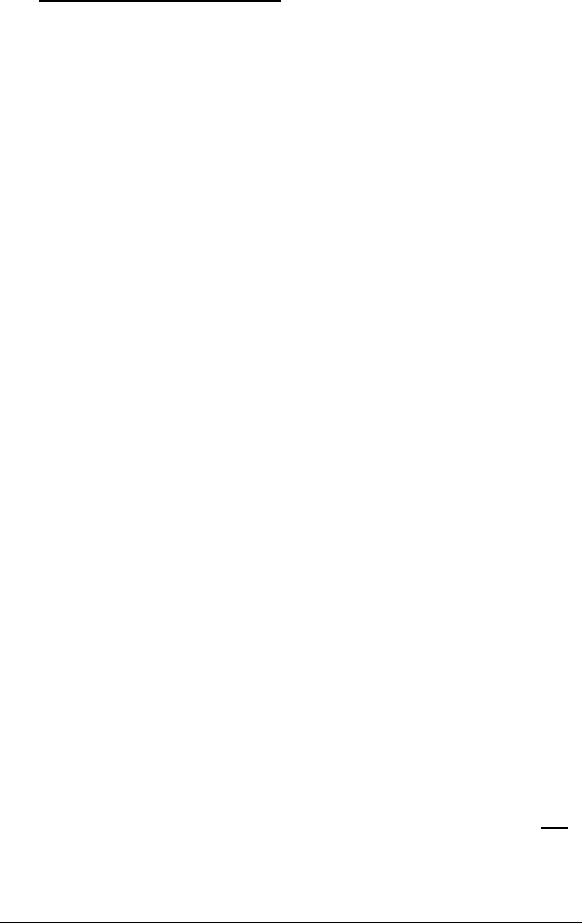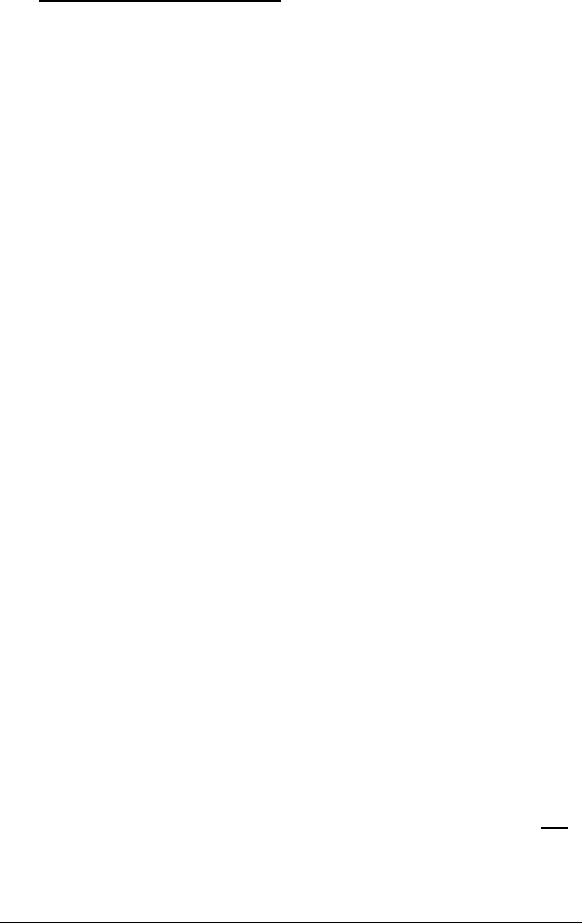
Appendix A: TCP/IP Settings 37
e
ee
e
Click
OK
twice.
That’s it! You have set static IP addressing for a Windows 2000
computer in an ad hoc network.
3
33
3
For Infrastructure Networks: To verify your DHCP settings,
complete the following:
a
aa
a
Ensure that
Obtain an IP address automatically
is
selected.
b
bb
b
Ensure that either
Obtain a DNS server address
automatically
or
Enable DNS
is selected. All text boxes
for static IP addressing should be blank.
c
cc
c
Click
OK
twice to exit.
That’s it! You have verified the DHCP settings for your Windows
2000 computer in an infrastructure network.
Windows 98SE/Me
1
11
1
Follow these steps to open the
Internet Protocol (TCP/IP)
Properties
dialog box:
a
aa
a
From the desktop, click the
Start
button, point to
Settings
, then click
Control Panel
.
b
bb
b
In the
Control Panel
window, double-click the
Network
icon.
c
cc
c
In the
Network
dialog box, select the
Zoom Wireless-G
PC Card TCP/IP
from the list, click the
Properties
button and then click
OK
.
d
dd
d
If you have an ad hoc network, continue with step 2a. If
you have an infrastructure network, continue with step
3a.
2
22
2
Complete the following to set static IP addressing:
a
aa
a
Ensure that
Obtain an IP address automatically
is not
selected. Then click the
Specify an IP Address
button.