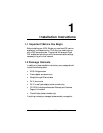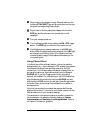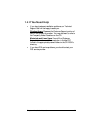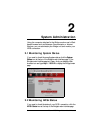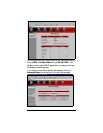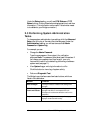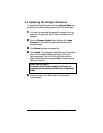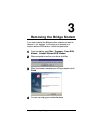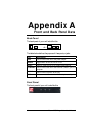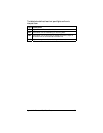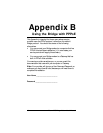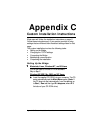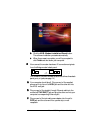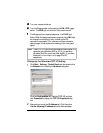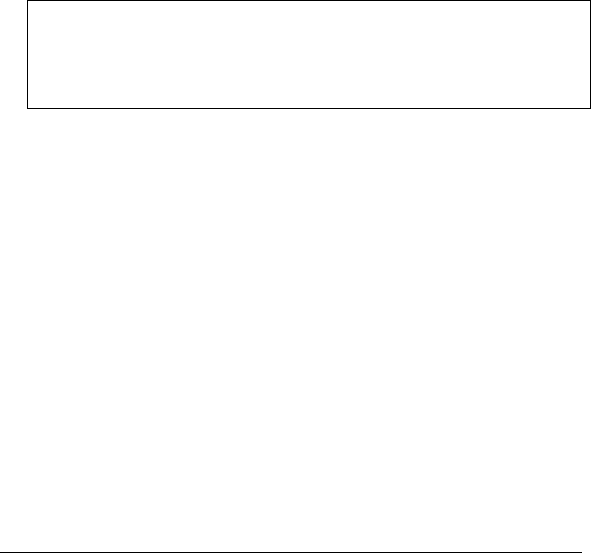
12 Zoom ADSL Bridge Modem User’s Manual
2.5 Updating the Bridge’s Firmware
To upgrade the Bridge’s firmware, click the Advanced Setup icon
at the top of the main interface page and then follow these steps.
1
11
1
You must first download the upgrade (for example, from our
web site or a floppy disk). Save it under a filename with a .dlf
extension.
2
22
2
Click the Firmware Update button and then click Image
Download. The modem will restart itself and switch into
download mode.
3
33
3
Click Browse and select the upgrade file.
4
44
4
Click Upload. The modem will restart itself when the upload is
done. The front panel LINK light will go off during the
rebooting process. Then it will blink and finally remain on
steady; the process is now complete. Note: This process may
take up to a minute.
VERY IMPORTANT!
Do not turn off the Bridge or unplug it while you are
upgrading the firmware or while the unit is in download
mode.
5
55
5
Close and re-open your Web browser and resume your
Internet session.