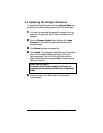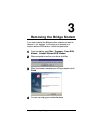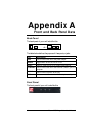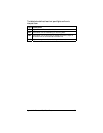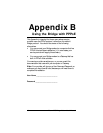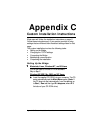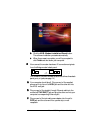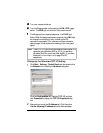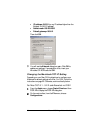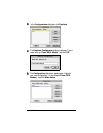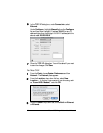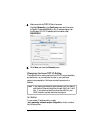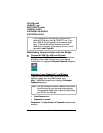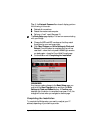Appendix C: Custom Installation Instructions 19
d
dd
d
Turn your computer back on.
e
ee
e
Turn the Bridge modem on by pushing the ON/OFF toggle
switch. The PWR light on the unit’s front panel turns on.
f
ff
f
The Bridge performs a startup sequence—the LINK light
blinks. When the startup sequence is complete, the LINK light
will change from blinking to solid, indicating the DSL
connection is successful. (For reference, we have included a
table on page 14 that explains the meaning of the front panel
lights.)
Note:
These TCP/IP instructions and screenshots are typical of a
computer using Windows 2000 or XP; if you are using
Windows 98 or Me, yours may differ slightly. If you are a
Macintosh or Linux user, turn to page 20 or 23,
respectively.
Changing the Windows TCP/IP Setting
1
Click Start | Settings | Control Panel and then double-click
the Network icon to display the Network dialog box.
Click the Configuration tab, highlight TCP/IP, and then
click Properties to display the TCP/IP Properties dialog
box.
2
Make sure you are at the IP Address tab. Click the button
Use the following IP address and enter these addresses: