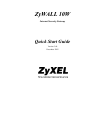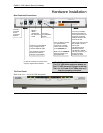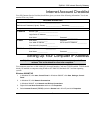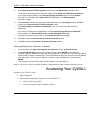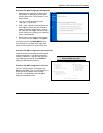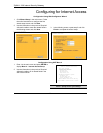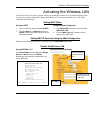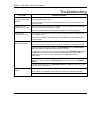ZyWALL 10W Internet Security Gateway
5
Procedure For Web Configurator Configuration
1. Make sure your computer IP address and
the ZyWALL IP address are on the same
subnet. Refer to the TCP/IP section in your
User’s Guide.
2. Launch your web browser and enter
“192.168.1.1” as the URL.
3. Enter "1234" (default) as the password and
click Login. In some versions, the default
password appears automatically - if this is
the case, just click Login. You should see a
screen asking you to change your password
(highly recommended).
4. Either enter a new password (and retype it
to confirm) and click Login or click Ignore.
You should now see the MAIN MENU screen.
Click the help icon (located in the upper right
portion of most screens) for online HTML help.
Procedure For SMT Configuration via Console Port
Configure a terminal emulation communications
program as follows: VT100 terminal emulation,
no parity, 8 data bits, 1 stop bit, data flow set to
none, 9600 bps port speed. Press ENTER to
display the SMT password screen.
Procedure For SMT Configuration via Telnet
Launch a Telnet program. In Windows, click
Start and then Run. Type “Telnet” followed by a
space and the IP address of the ZyWALL,
(192.168.1.1 is the default) and click OK to
display the password screen.
Enter the password (1234 is the default), to
access the SMT main menu.
Copyright (c) 1994 - 2002 ZyXEL Communications Corp.
ZyWALL 10W Main Menu
Getting Started Advanced Management
1. General Setup 21. Filter and Firewall Setup
2. WAN Setup 22. SNMP Configuration
3. LAN Setup 23. System Password
4. Internet Access Setup 24. System Maintenance
26. Schedule Setup
27. VPN/IPSec Setup
Advanced Applications
11. Remote Node Setup
12. Static Routing Setup
15. NAT Setup
99. Exit
Enter Menu Selection Number: