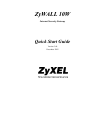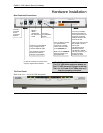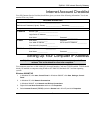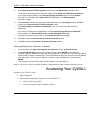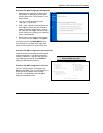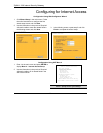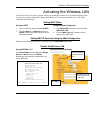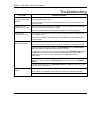ZyWALL 10W Internet Security Gateway
8
Troubleshooting
PROBLEM CORRECTIVE ACTION
None of the LEDs turn
on when you turn on the
ZyWALL.
Make sure that you have the correct power adapter connected to the
ZyWALL and plugged
in to an appropriate power source.
If the error persists, you may have a hardware problem. In this case, you should contact
your local vendor.
Cannot access the
ZyWALL from the LAN.
Check the cable connection between the
ZyWALL and your computer or hub. Refer to the
Rear Panel and Connections section for details.
Make sure your NIC (Network Interface Card) is installed and functioning properly.
Cannot ping any
computer on the LAN.
If the 10/100M LAN LEDs are off, check the cable connection between the ZyWALL and
your computer or hub.
Verify that the IP address and the subnet mask of the
ZyWALL and the computers are on
the same subnet.
The WAN IP is provided after the ISP verifies the MAC address, host name or user ID.
Find out the verification method used by your ISP and configure the corresponding fields.
If the ISP checks the WAN MAC address, click MAINTENANCE and then DHCP Table to
display the
ZyWALL 's WAN MAC address. Send it to the ISP.
If the ISP does not allow you to use a new MAC address, click ADVANCED, WAN and then
the MAC tab. Clone the MAC from the LAN as the WAN. ZyXEL recommends that you
configure this menu even if your ISP presently does not require MAC address
authentication.
If the ISP checks the host name, enter your computer’s name (refer to the Wizard Setup
section in the User’s Guide) in the System Name field in the first screen of the WIZARD
SETUP.
Cannot get a WAN IP
address from the ISP.
If the ISP checks the user ID, click ADVANCED, WAN and the ISP tab. Check your service
type, user name, and password.
Check the ZyWALL’s connection to the cable/xDSL device.
Check whether your cable/xDSL device requires a crossover or straight-through cable.
Cannot access the
Internet.
Click ADVANCED and then WAN and verify your settings.