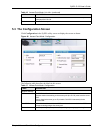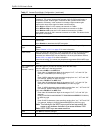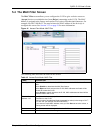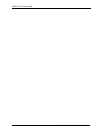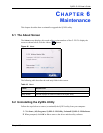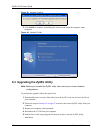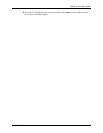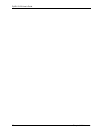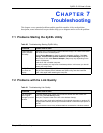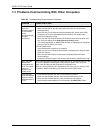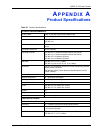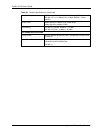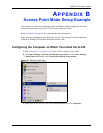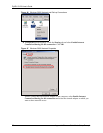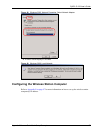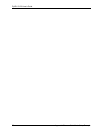ZyXEL G-120 User’s Guide
Chapter 7 Troubleshooting 71
CHAPTER 7
Troubleshooting
This chapter covers potential problems and the possible remedies. After each problem
description, some instructions are provided to help you to diagnose and to solve the problem.
7.1 Problems Starting the ZyXEL Utility
7.2 Problems with the Link Quality
Table 20 Troubleshooting Starting ZyXEL Utility
PROBLEM CORRECTIVE ACTION
Cannot start the
ZyXEL Wireless
LAN utility
Make sure the G-120 is properly inserted and the LED(s) is on. Refer to the Quick
Start Guide for the LED descriptions.
Use the Device Manager to check for possible hardware conflicts. Click Start,
Settings, Control Panel, System, Hardware and Device Manager. Verify the
status of the G-120 under Network Adapter. (Steps may vary depending on the
version of Windows).
Install the G-120 in another computer.
If the error persists, you may have a hardware problem. In this case, you should
contact your local vendor.
The ZyXEL utility
icon does not
display.
If you install the Funk Odyssey Client software on the computer, uninstall (remove)
both the Funk Odyssey Client software and ZyXEL utility, and then install the
ZyXEL utility again after restarting the computer.
Table 21 Troubleshooting Link Quality
PROBLEM CORRECTIVE ACTION
The link quality
and/or signal
strength is poor all
the time.
In wireless station mode, search and connect to another AP with a better link
quality using the Site Survey screen.
Move your computer closer to the AP or the wireless client(s).
There may be too much radio interference (for example microwave or another AP
using the same channel) around your wireless network. Lower the output power of
each AP.
Ensure there are not too many wireless stations connected to a wireless network.