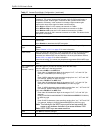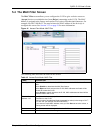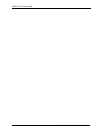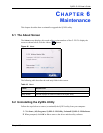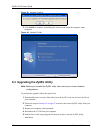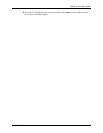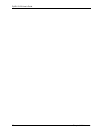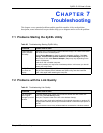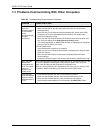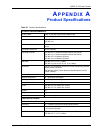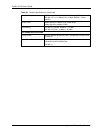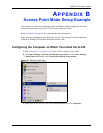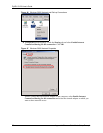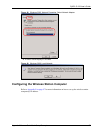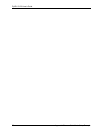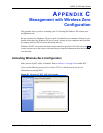ZyXEL G-120 User’s Guide
72 Chapter 7 Troubleshooting
7.3 Problems Communicating With Other Computers
Table 22 Troubleshooting Communication Problems
PROBLEM CORRECTIVE ACTION
In wireless station
mode, the
computer with the
G-120 installed
cannot
communicate with
the other
computer(s).
In Infrastructure Mode
• Make sure that the AP and the associated computers are turned on and
working properly.
• Make sure the G-120 computer and the associated AP use the same SSID.
• Change the AP and the associated wireless clients to use another radio
channel if interference is high.
• Make sure that the computer and the AP share the same security option and
key. Verify the settings in the Profile Security Setting screen.
• If you are using WPA(2) or WPA(2)-PSK security, try changing your encryption
type from TKIP to AES or vice versa.
In Ad-Hoc (IBSS) Mode
• Verify that the peer computer(s) is turned on.
• Make sure the G-120 computer and the peer computer(s) are using the same
SSID and channel.
• Make sure that the computer and the peer computer(s) share the same
security settings.
• Change the wireless clients to use another radio channel if interference is high.
When using the
Windows XP
configuration tool,
the G-120 cannot
scan for or
connect to any
access points.
The G-120 might still be operating in access point mode. This results when you set
the G-120 to operate in access point mode using the ZyXEL utility, close the
ZyXEL utility and then use the Windows XP configuration tool.
Before you use the Windows XP configuration tool, make sure you set the G-120
to operate in station mode before you close and exit the ZyXEL utility.
In access point
mode, the wireless
station(s) cannot
associate with the
G-120.
• Verify that the computer with the G-120 installed is turned on.
• Make sure the wireless station(s) uses the same SSID as the G-120.
• Make sure the wireless station(s) uses the same security settings.
• Verify that the wireless station(s) is not blocked in the MAC Filter screen.