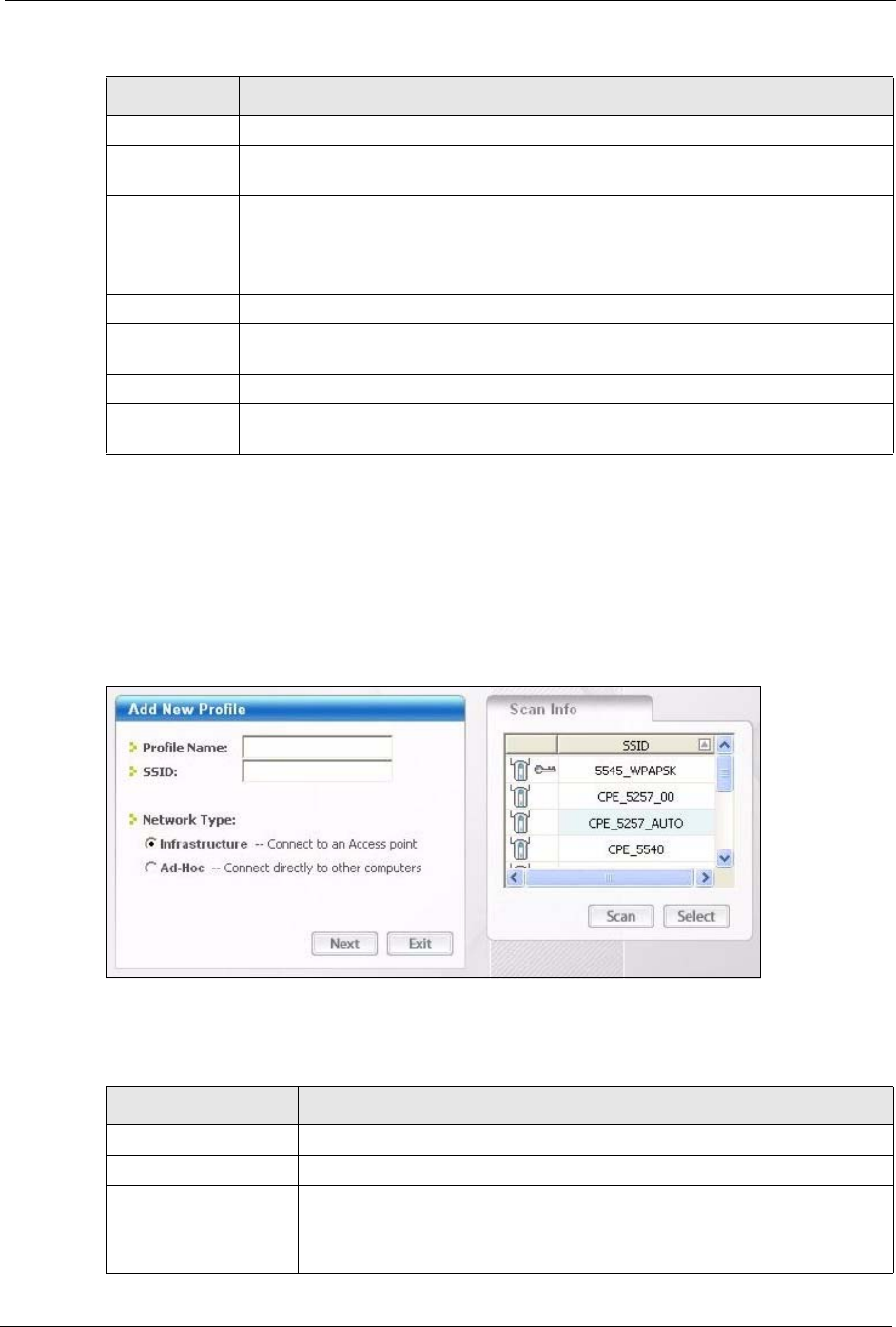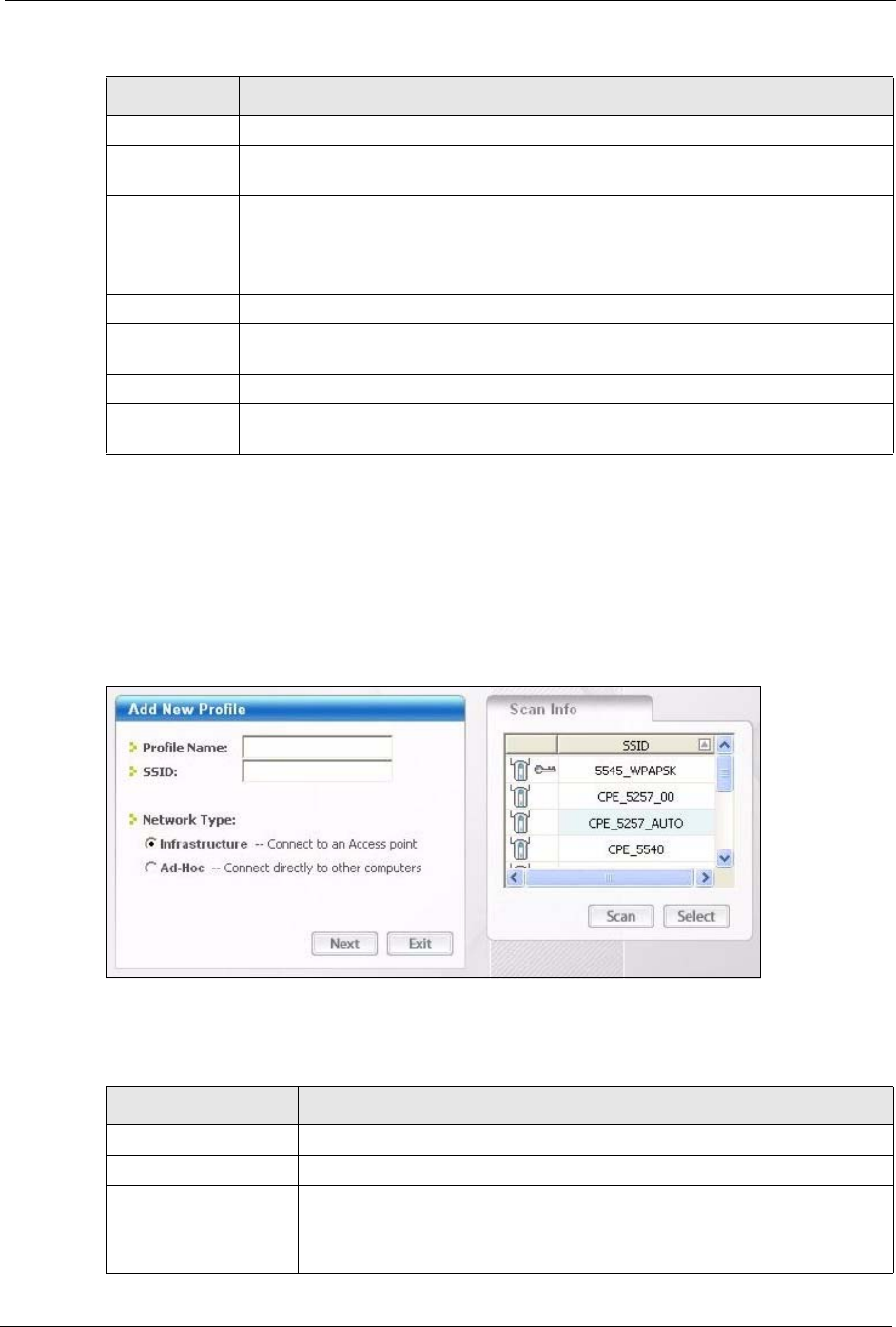
M-302 User’s Guide
Chapter 4 ZyXEL Utility Configuration 45
4.4.1 Adding a New Profile
Follow the steps below to add a new profile.
1 Click Add in the Profile screen. An Add New Profile screen displays as shown next.
Click Next to continue.
Figure 29 Profile: Add New Profile
The following table describes the labels in this screen.
Add To add a new profile into the table, click Add.
Delete To delete an existing wireless network configuration, select a profile in the table and
click Delete.
Edit To edit an existing wireless network configuration, select a profile in the table and
click Edit.
Profile Info The following fields display detail information of the selected profile in the Profile List
table.
Network Type This field displays the network type (Infrastructure or Ad-Hoc) of the profile.
Network Mode This fields displays the network standard (802.11g, 802.11b or 802.11b/g) of the
wireless device.
Channel This field displays the channel number used by the profile.
Security This field shows whether data encryption is activated (WEP, 802.1x, WPA-PSK,
WPA) or inactive (Disable).
Table 13 Profile Screen (continued)
LABEL DESCRIPTION
Table 14 Profile: Add New Profile
LABEL DESCRIPTION
Add New Profile
Profile Name Enter a descriptive name in this field.
SSID Select an available wireless device in the Scan Info table and click Select, or
enter the SSID of the wireless device to which you want to associate in this
field manually. Otherwise, enter Any to have the M-302 associate to or roam
between any infrastructure wireless networks.